You can access your extended and collection metadata configuration files in ArcMap using the Metadata Configuration Editor. You can fully configure both the extended and collection metadata XML schemas through a user-friendly interface, eliminating the need for an XML editor.
You can perform the following actions for the extended and collection metadata configuration schemas:
- Add new fields and edit existing fields.
- Make fields required.
- Make fields searchable.
- Show and hide retired fields.
- Retire and restore fields.
- Add new field values.
- Define or change default field values.
- Display the overall status of your metadata fields (indicate the type of field it is; show whether it is required, searchable, or both; and show if it is a retired field).
- Inicie ArcMap.
- Click Customize > Toolbars > Bathymetry on the main menu to activate the Bathymetry toolbar if necessary.
-
Click the Manage BIS Settings button
 on the Bathymetry toolbar.
on the Bathymetry toolbar.
The Manage BIS Settings dialog box appears. The settings for your active BIS geodatabase are shown in this dialog box.
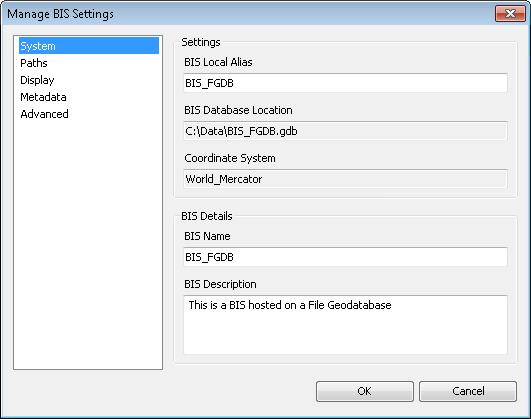
- Click Metadata.
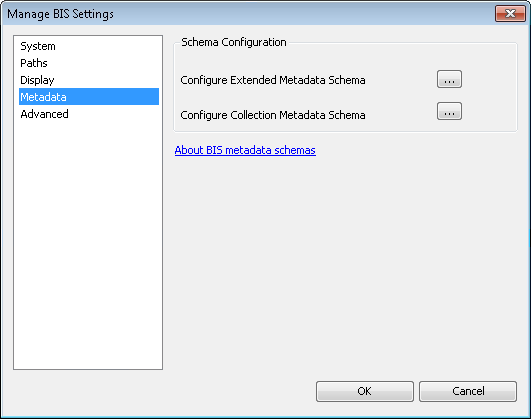
- Click the ellipsis button (…) next to the metadata schema you want to view.
The Metadata Configuration Editor dialog box appears.
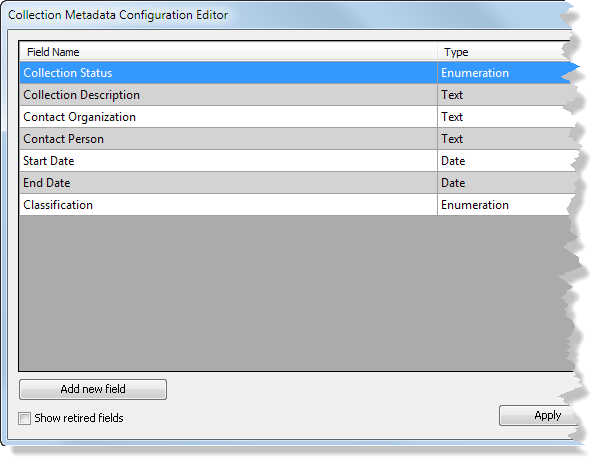
The metadata configuration editor displays the fields that are currently active in your metadata schema, field types, and whether they are required or searchable. To display retired metadata fields, check the Show retired fields check box. You can also sort the metadata columns in ascending or descending order by clicking the field column header.