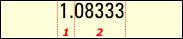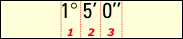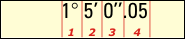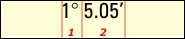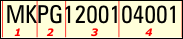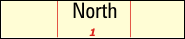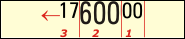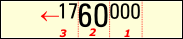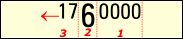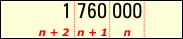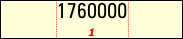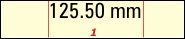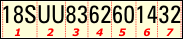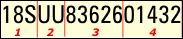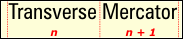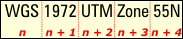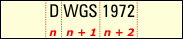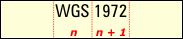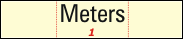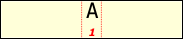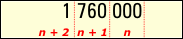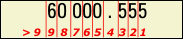Disponible con licencia de Production Mapping.
The Grids and Graticules Designer uses annotation feature classes to display grid text. Displayed text is not dynamic. If the data frame properties (scale, extent, and rotation) are changed after a grid is created, the annotation properties will not automatically adjust to these changes.
Annotation components can be created from either points or endpoints. Preset styles are selected for you based on the coordinate system of the point or endpoint component from which the annotation is derived.
Anno General tab
The style options are provided based on the coordinate system type of the annotation's first parent component. For example, if a particular annotation component is generated for an endpoint based on a grid line that is using an ancillary geographic coordinate system, only geographic style options are available. Each style option has preset groupings that can be symbolized differently or disabled.
Each style has a preset number of annotation groups, and each group can have its own unique symbol. The number of groups displayed in the Groupings tree view corresponds to the graphic associated with its style. The graphic indicates the number of splits and where they occur.
The following options are only available when the parent component is using a geographic coordinate system. This includes gridlines, segments, points, and ticks.
| Style name | Description | Example | Notes |
|---|---|---|---|
Decimal Degrees | Displays the location in decimal degrees |
| The character symbols for degrees or cardinal direction are not populated automatically. These character strings must be entered manually on the Anno General tab, in the Suffix text field, for the appropriate group. |
Degrees, Minutes, Seconds | Displays the location in degrees, minutes, seconds |
| The character symbols for degrees, minutes, seconds or cardinal direction are not populated automatically. These character strings must be entered manually on the Anno General tab, in the Suffix text field, for the appropriate group. |
Degrees, Minutes, Seconds (Decimal Groups) | Displays location in degrees, minutes, and seconds, with a separate group for decimal values after the seconds |
| The character symbols for degrees, decimal minutes or cardinal direction are not populated automatically. These character strings must be entered manually on the Anno General tab, in the Suffix text field, for the appropriate group. A value must be specified in the Decimal Places/Precision text box on the Format tab for decimal values to appear. |
Degrees, Decimal Minutes | Displays the location in degrees and decimal minutes |
| The character symbols for degrees, decimal minutes or cardinal direction are not populated automatically. These character strings must be entered manually on the Anno General tab, in the Suffix text field, for the appropriate group. |
GEOREF | Displays location GEOREF coordinates |
| |
Cardinal Directions | Displays location with a letter or word that represents the cardinal direction |
| The content of the annotation can be managed on the Options tab. |
The following options are only available when the parent component is using a projected coordinate system:
| Style name | Description | Example | Notes |
|---|---|---|---|
100 Interval | Displays location with the last two zeros in their own group |
| |
1,000 Interval | Displays location, with the last three zeros in their own group |
| |
10,000 Interval | Displays location with the last four zeros in their own group |
| |
Delimited | Displays location as a number that has been divided into groups |
| The number of groups varies based on projection, extent, and location numeric. The actual delimiting character string is not added by default. It must be defined on the Format tab. |
Full | Displays location as a whole number |
| |
Length | Displays the length of the segment, gridline, or tick with which the annotation is associated |
| The units displayed with the length are from the Units drop-down list on the Directions tab. |
MGRS (Military Grid Reference System) | Displays location as specified for MGRS |
| |
MGRS - Custom Precision | Displays location as specified for MGRS using custom precision |
| Precision of the last two groups is controlled by the value in the Decimal Places/Precision text box. |
Projection | Displays the name of the projection being used |
| The number of groups varies based on projection name. This option is not available when the coordinate system type is set to Geographic. |
The following options are available regardless of the coordinate system type:
| Style name | Description | Example | Notes |
|---|---|---|---|
Coordinate System | Displays the coordinate system name |
| Number of groups varies based on the coordinate system name. |
Datum | Displays the datum being used with the coordinate system |
| Number of groups varies based on datum name. |
Spheroid | Displays the spheroid being used |
| Number of groups varies based on spheroid name. |
Units | Displays the units of measurement for the parent coordinate system |
| |
Letters | Displays sequential Roman letters |
| Properties set using the Options tab. |
Numbers | Displays sequential numbers |
| Properties set using the Options tab. |
Single Digits | Displays location with each digit in its own group |
| Allows unique properties for each digit. |
Display Leading Zeros | Allows display of leading zeros in values | 001°5'0"W | If a numeric style is chosen and all digits within a group are zeros, they will only display if this check box is checked. |
Display Zero Values | Allows display of values that contain all zeros | 000°0'0" | If all digits within an annotation group are zeros, they will only display if this check box is checked. |
Group Prefix | Character string prefixed to the beginning of each group | prefix_1°5'0"W | ArcMap font tags are honored in this input box. |
Group Suffix | Character string added to the end of each group | 1°5'0"W_suffix | ArcMap font tags are honored in this input box. |
Symbol | Allows the selection of a unique symbol for each group |  | Customize the symbol using the text symbol editor. The example has increased character spacing and width. |
Direction tab
- Offset—The amount of space between the annotation and its component. Annotation can be offset from its source point feature based on a positive or negative value. These are absolute offsets, not relative like the offset of a tick. Annotation (off endpoints that go in both the to and from direction) with a positive Y offset will move the annotation farther north for both the from- and to-points.
- Orientation—The direction of the feature for which the annotation is being generated. Annotation North-South or Annotation East-West indicates which dimension will be annotated.
- Rotation—The way the annotation will be rotated on the grid. These options are used to counteract the data frame's rotation angle.
- Use Text Symbol Angle—Uses the angle set within the text symbol and ignores data frame rotation.
- Rotate to Data Frame—The annotation features' symbol angle is modified. Annotation that is horizontal (reading left to right) has a text symbol angle of 0 for each style group. If the grid is intended to be used on maps that have data frame rotations, the actual angle specified at creation time must be modified to remain horizontal in page layout. If a data frame is rotated to 30 degrees, the text symbols must be rotated to 330 degrees (-30 degrees) to appear horizontal on the page. Much like scale, the rotation of a grid is set for a specific map's rotation.
- Rotate to Parent Grid Component—The annotation features' symbol angle is modified so it is created parallel to the annotation's closest linear parent component. The annotation's point or endpoint component (which is required for all grid annotation) is ignored, and the closest segment, grid line, or tick is used for alignment. If the text should be perpendicular to the parent component, the text symbol angle for each group should be set to 90 to attain the desired effect. This is useful when the grid's primary coordinate system is a conic projection and the grid is to show text aligned and curved along the parallels.
Format tab
This tab contains options that control the general options for the selected annotation component.
- Absolute Value—The absolute numeric value is displayed. Even if the value is negative, the minus sign is not displayed.
- Annotation Weight—Determines the priority of one piece of annotation text over another. When two or more annotation features share the same point, the one with the lower value should be removed.
- Delimiting Character(s)—Characters that precede the annotation. Any character string can be entered. This text string is then displayed between each group in the specified style.
- Decimal Places—The number of digits to display after the decimal. If a numeric style is chosen, the number of decimal places can be specified.
- Prefix—Allows a character string to be entered and a symbol assigned before the first annotation grouping.
- Suffix—Allows a character string to be entered and a symbol assigned after the last annotation grouping.
Options tab
Parameters on this tab control the settings for the Letters and Numbers styles only.
- Use capital letters—Used only with the Letters style, this indicates that the letters should be created in uppercase.
- User lower case letters—Used only with the Letters style, this indicates that the letters should be created in lowercase.
- Start Value—The number or letter that starts the sequence.
- Interval—A number that sets the interval for the sequence of letters or numbers. Negative values are allowed.
- Exclusion List—Specific letters or numbers can be entered, indicating that those characters or character strings should be skipped when the sequence is created.