Disponible con licencia de Production Mapping.
Data frame rules allow you to store a data frames properties and environment in XML or a product library. Once you have created and stored your data frame rules, you can then apply the rules to other data frames in a production environment.
Data frame rules workflow
Working with data frame rules entails two steps:
- Define data frame rules using the Data Frame Rules dialog box.
- Apply rules to a data frame using the Apply Data Frame Rules dialog box.
You access the Apply Data Frame Rules dialog box from the Layout window. You access the Data Frame Rules dialog box from the Apply Data Frame Rules dialog box.
The Apply Data Frame Rules dialog box
You use the Apply Data Frame Rules dialog box to manage the data frame rules environment. This dialog box allows you to set a source data frame and apply, clear, save, and open data frame rules.
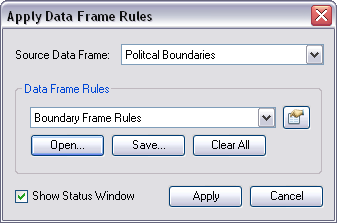
The source data frame
The source data frame allows you to read and inherit settings from another frame. You can set rules in a basemap data frame and enforce them in inset map data frames. Source data frames only apply to documents with multiple data frames.
Data Frame operations
Data frame operations include applying, saving, clearing, and defining data frame rules and opening XML rule files.
- Applying data frame rules—Changes settings in the active data frame to those defined in an XML file or the Data Frame Rules dialog box.
- Clearing data frame rules—Resets any established data frame rules to default settings. No changes are made to the active data frame.
- Saving data frame rules—Saves rules to an XML file.
- Opening a data frame rules file—Applies settings in the file to the Data Frame Rules dialog box, not to the active data frame.
You define data frame rules in the Data Frame Rules dialog box.
The Data Frame Rules dialog box
The Data Frame Rules dialog box can control and change several data frame settings. In this interface, you can define data frame rules and apply them to the active data frame. You are not required to apply rules to the active data frame. You can define a set of rules without changing the active data frame. Click OK on the Data Frame Rules dialog box to make any configured rules available to the Apply Data Frame Rules dialog box. Click Apply on the Data Frame Rules dialog box to apply any configured rules to the active data frame.
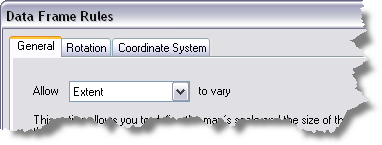
General tab
The General tab allows you to set the data frame's extent, scale, or size. You must set one of three options:
- Allow Extent to vary—You specify the data frame's scale and size. When you apply data frame rules with this option, the active data frame's size and scale change to the settings defined in the rules. This may cause the extent of the active data frame to change.
- Allow Scale to vary—You specify the data frame's extent and size. When you apply data frame rules with this option, the active data frame's size and extent change to the settings defined in the rules. This may cause the scale of the active data frame to change.
- Allow Size to vary—You specify the data frame's extent and scale. When you apply data frame rules with this option, the data frame's scale and extent change to the settings defined in the rules. This may cause the size of the active data frame to change.
Define Extent dialog box
If you set your data frames to Allow Size to vary or Allow Scale to vary, you must define an extent. If you have multiple data frames, you can set the active data frame's extent to match the source data frame's extent. You can also define it using one of the options on the Define Extent dialog box. This dialog box allows you to define extent from
- The current visible extent
- An extent of the outline of features
- An extent of the outline of a selected graphic
- A custom extent
Buffering Options dialog box
If you set your data frames to Allow Size to vary or Allow Scale to vary, you can define a buffer between the data frame and the extent. A buffer allows a data frame to extend to a larger area.
A positive buffer increases the extent size. For example, a 10 percent buffer would increase the extent size to 110 percent of its original size.
Rotation tab
The Rotation tab allows you to apply a specified rotation to the active data frame.
Coordinate System tab
The Coordinate System tab allows you to apply a coordinate system to the active data frame.