The Procedure Leg CA, FA, VA function creates an altitude change procedure leg feature based on a single defined coordinate.
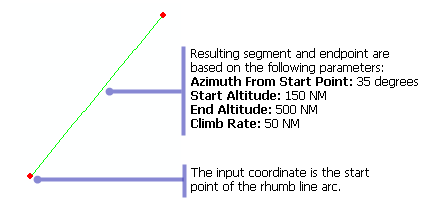
- Inicie ArcMap.
- On the menu bar, click Customize > Toolbars > Production Feature Builder.
- Click the Feature Builder button
 on the Production Feature Builder toolbar.
on the Production Feature Builder toolbar.
The Feature Builder window appears.
- If the scratch dataset has not been added to the table of contents, click the Add Scratch Data Layers button
 at the top of the Feature Builder window.
at the top of the Feature Builder window.The dataset is added to the map using the current spatial reference.
- Choose Procedure Leg CA, FA, VA in the list on the Functions tab.
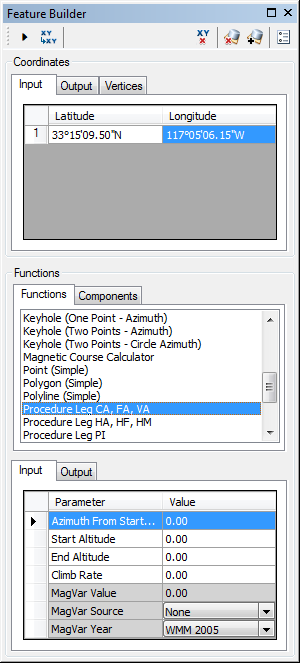
- Define a coordinate for the start point of the polyline by doing one of the following:
- Click the Pinprick tool
 on the Production Feature Builder toolbar and click the map
on the Production Feature Builder toolbar and click the map - Type the coordinates in the cells on the Input tab in the Coordinates area.
- Click the Pinprick tool
- Click the cell next to Azimuth From Start Point and type a value for the starting azimuth.
This is the angle that defines the orientation of the procedure leg. The default unit is degrees.
- Click the cell next to Start Altitude and type a value.
This is the starting height for the procedure leg. The default unit is Nautical Miles.
- Click the cell next to End Altitude and type a value.
This is the ending height for the procedure leg. The default unit is Nautical Miles.
- Click the cell next to Climb Rate and type the number of units you want to use for the progression from the starting altitude to the end altitude.
This is the rate at which the altitude increases. The default unit is degrees.
- If necessary, click the cell next to MagVar Value and type a value for the magnetic variation.
This can be a specified value or from a field defined in the MagVar Source parameter. The default unit is degrees.
- If necessary, click the drop-down arrow next to MagVar Source and choose a source for the magnetic variation.
This is the source of the magnetic variation value.
- If necessary, click the drop-down arrow next to MagVar Year and choose a different year for the World Magnetic Model.
This is the year associated with the magnetic variation value.
- Click the Execute button
 .
.
A line and a point are created.