The Create Non-Feature-Linked Annotation tool creates annotation in feature classes that do not have a relationship class linking them to a source feature class. The tool creates annotation for user-selected source features. You need to have a non-feature linked annotation feature class in the active data frame, or create an annotation feature class and load it into the active data frame.
This tool is enabled in ArcMap when you are not in an editing session and when source features are selected.
- Inicie ArcMap.
- Ensure that the correct product library and production database are set.
- Make sure that the Instances Maintained property is set correctly from the Configure context menu on the Product Library window.
- Verify that each annotation feature layer you are creating annotation for has its own matching source feature layer in the document.
- On the main menu, click View > Data Frame Properties.
- Click the General tab.
- Verify that the data frame's reference scale matches that of the given chart.
- Verify that the data frame's rotation matches that of the given chart.
- Verify that the Label Engine is set to Maplex Label Engine.
- Click the Coordinate System tab.
- Verify that the data frame's projection matches that of the given chart.
- Click OK.
- Click the Feature Display Settings button
 on the Aviation Data Management toolbar.
on the Aviation Data Management toolbar.
- On the main menu, click Customize > Toolbars > Aviation Annotation.
- Select the features from the source feature class for which to create non-feature-linked annotation.
Do not select annotation; select the source feature. All selected features must have the same MAPID.
- Click the Create Non-Feature-Linked Annotation button
 on the Aviation Annotation toolbar.
on the Aviation Annotation toolbar.
The Create Non Feature-Linked Annotation dialog box appears.
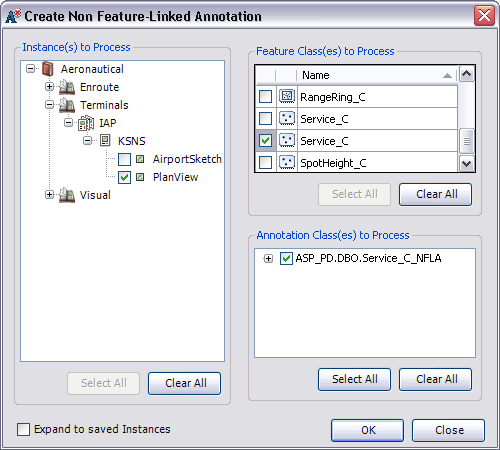
- Check the check boxes next to the instances you want to process.
The list displayed is built from the Instances Maintained set through the Product Library window.
- Choose a source feature class from the Feature Class(es) to Process list.
You can use the Select All, Clear All, and individual check boxes to choose the annotation classes.
- Choose the non-feature-linked annotation feature classes for which to create annotation in the Annotation Class(es) to Process list.
- Click OK.
For each selected source feature, the tool creates annotation in the chosen annotation feature classes. It also gives the annotation a MAPID, ensures word spacing is set to 100, and resizes arrowheads and accent bar gaps so they are correct for the map scale.
The Create Non Feature-Linked Annotation Results dialog box appears and shows the results of the annotation that has been generated, updated, or deleted.
- Click Close once you are finished viewing the results.