The Topographic Data Store (TDS) geodatabase has many relationships for feature-level and attribute-level metadata. You can create and manage relationships between topographic features and the metadata tables with the TDS Metadata toolbar and the metadata favorites that are accessed through the toolbar.
You can remove one-to-many and many-to-many relationships from a favorite and remove related objects from a many-to-many relationship in the TDS Metadata window. You can also remove many-to-many relationships from the features with the TDS geodatabase with the Remove Relationships From Select Set tool on the TDS Metadata toolbar.
Setting up the environment
You will need the TDS Metadata toolbar, which is enabled if you have the TDS metadata tables in the TDS geodatabase, and start an edit session.
- Inicie ArcMap.
- Load data from the TDS geodatabase.
- On the main menu, click Customize > Toolbars > TDS Metadata.
- En el menú principal, haga clic en Personalizar > Barras de herramientas > Edición de producción.
- Haga clic en el botón Iniciar edición de producción
 en la barra de herramientas Edición de producción.
en la barra de herramientas Edición de producción.
The TDS Metadata toolbar is enabled.
Removing one-to-many relationships from a favorite
In the TDS Metadata window, you can remove one-to-many relationships from a favorite. The one-to-many possible relationships can be found in the last three fields of a favorite: ZI031T_URI, ZI002_UFI, and ZI031S_URI. The two tables that are used in the TDS 6.0 geodatabase that have a one-to-many relationship with all feature classes is the constraints table and the resource table.
- Click the Show TDS Metadata Favorites Window button
 on the TDS Metadata toolbar.
on the TDS Metadata toolbar.The TDS Metadata window is docked by default.
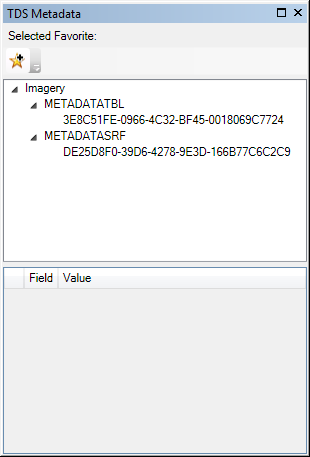
- Click the favorite from which you want to remove a relationship.
- Click the Value text box of one of the fields and enter noInformation.

The one-to-many relationship is removed from the favorite.
Removing many-to-many relationships from a favorite
The many-to-many relationships are added and managed in the TDS Metadata favorites window under the favorite as related objects. The information for these related objects is stored in the various tables in the TDS geodatabase: feature metadata table, feature attribute metadata table, and metadata table.
- Click the Show TDS Metadata Favorites Window button
 on the TDS Metadata toolbar.
on the TDS Metadata toolbar.The TDS Metadata window is docked by default.
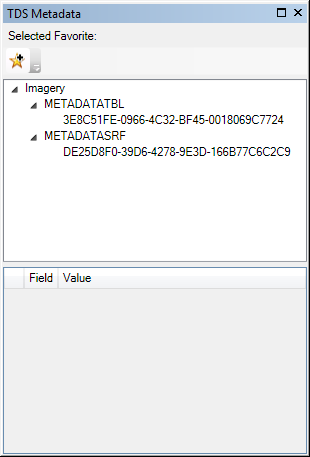
-
Perform one of the following to remove all or individual objects within a table.
To remove all related objects from a table
Right-click the table and click Remove Related Objects. The metadata relationship is removed and the metadata information is not related to the features.
To remove one related object from a table
Right-click the object and click Remove Related Object. Repeat as necessary to remove other objects individually.

Removing many-to-many relationships from selected features
The Remove Relationships From Select Set tool on the TDS Metadata toolbar removes the many-to-many relationship from selected features.
- Select the features from which you want to remove relationships.
- Click the Remove Relationships From Selected Set button
 on the TDS Metadata toolbar.
on the TDS Metadata toolbar.The Remove Relationships From Select Set progress dialog box appears.
- Haga clic en Aceptar.