Enumerated value fields allow you to designate predefined text values that can be chosen from a drop-down menu. ArcGIS Bathymetry allows you to add new predefined values to the fields that you added to your metadata schema. The new predefined field values will appear in a drop-down menu in dialog boxes and windows such as the Explore Bathymetry window. For example, you may need to add additional sensor types to a field or add additional names to a field that contains the names of all captains for a particular survey vessel.
The following steps provide an example of how to add a new predefined value to the vessel field's drop-down menu. These same steps can be used to add new predefined values to any enumerated value fields in your extended or collection metadata.
You should add the new item before associating a bathymetry dataset with a Bathymetry Information System (BIS) geodatabase. However, if you want this new item to appear as an option in the drop-down menu for datasets already associated with the BIS geodatabase, you will need to use the Edit Metadata tool accessible from the Explore Bathymetry window to define it.
If you use multiple BIS geodatabases that require custom metadata, you will need to make changes for each of those BIS geodatabases individually.
If you need to make major configuration changes to your collection or extended metadata schema, it is recommended that you make a backup copy of the schemas so that you can revert to your previous configuration if necessary. The location of your current metadata schema can be found in the Paths pane on the Manage BIS Settings window.
- Inicie ArcMap.
- Click Customize > Toolbars > Bathymetry on the main menu to activate the Bathymetry toolbar if necessary.
-
Click the Manage BIS Settings button
 on the Bathymetry toolbar.
on the Bathymetry toolbar.
The Manage BIS Settings dialog box appears. The settings for your active BIS geodatabase are shown in this dialog box.

- Click Metadata.

- Click the ellipsis button (…) next to the schema that contains the metadata field to which you want to add a new predefined value.
The Metadata Configuration Editor dialog box appears.
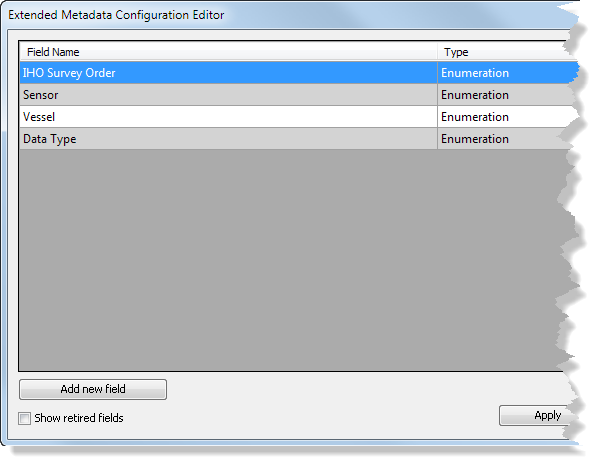
This example uses the extended metadata schema.
-
Right-click the enumerated field to which you want to add a new predefined value and click Edit.
In this example, we will be adding a new value to the Vessel field.
The Edit Metadata Field dialog box appears. All of the metadata values currently associated with your enumeration field are listed.
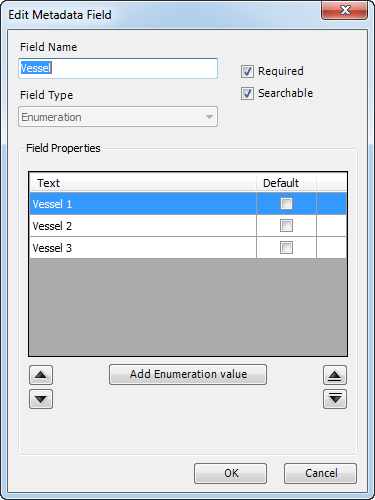
- Click Add Enumeration value to add a new predefined value.
This will add another row to the display and allow you to customize the text for that field value.
- Type the name of the new predefined value in the Text column.
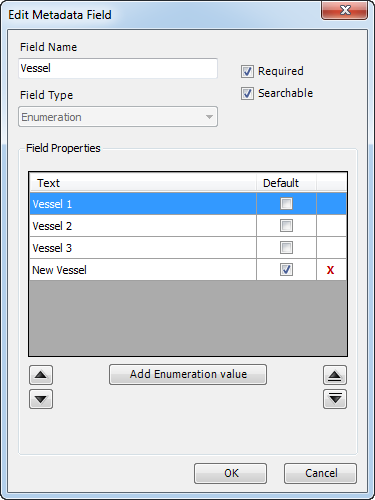
- Optionally check the Default check box if you want the field to automatically be populated with the new value any time a new dataset is added.
- Click OK to save the changes to the enumeration field values.
- Click OK to save and close the Metadata Configuration Editor dialog box.
Although the metadata configuration editor updates immediately, you need to close and restart ArcMap for the schema changes to be reflected in other dialog boxes and windows in ArcMap.
- Close ArcMap.
- Inicie ArcMap.
-
Click the Explore Bathymetry button
 on the Bathymetry toolbar.
on the Bathymetry toolbar.
The Explore Bathymetry window appears. The right side of the window lists all the unfiltered bathymetry datasets in the active BIS geodatabase.
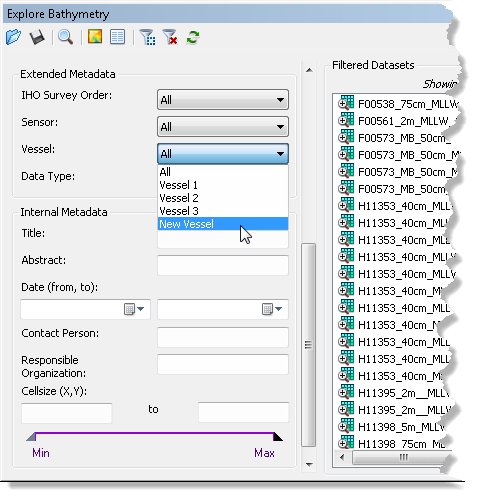
- Click the Vessel drop-down arrow.
The new vessel field value is displayed in the drop-down menu.