Disponible con licencia de Production Mapping.
During the management process, you might need to add a new rule to a specification that is being used remotely. Using this method for adding rules, you can add the rules to the rules table and later apply them to data in a workspace.
- Inicie ArcMap.
- En el menú principal, haga clic en Personalizar > Barras de herramientas > Simbología de producción.
Aparece la barra de herramientas Simbología de producción.
- Click the Visual Specifications button
 on the Production Symbology toolbar.
on the Production Symbology toolbar.
The Visual Specifications dialog box appears.
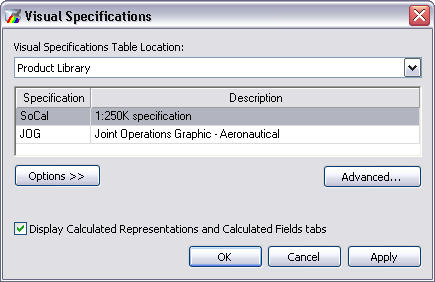
- Select one or more specifications from the list to add new rules in the specifications.
- Click Advanced.
The Visual Specifications Advanced View dialog box appears, displaying rules saved in the selected specifications.
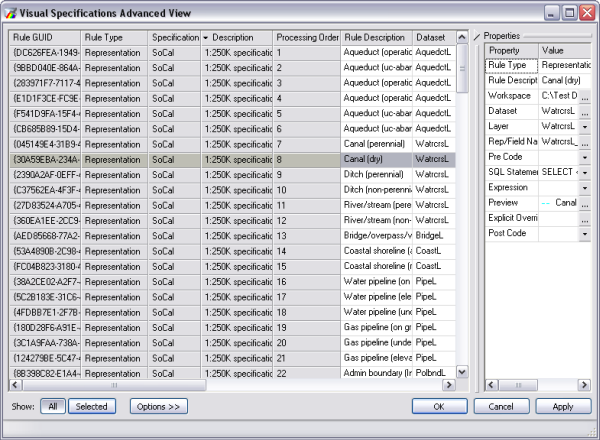
- Click Options > New Rule.
The New Rule dialog box appears.
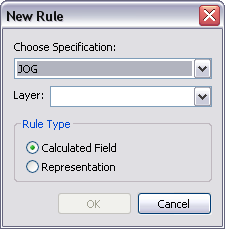
- Click the Choose Specification drop-down arrow and choose the specification for which to create the rule.
- Click the Layer drop-down arrow and choose the layer to use.
- Choose the rule type in the Rule Type area.
- Click OK.
The new rule appears on the Visual Specifications dialog box.
- Configure the properties for the type of rule you created: