Disponible con licencia de Production Mapping.
You can choose an existing spatial reference to use with an instance in the New Instance or the Instance Properties dialog box. You also have the option to choose a new spatial reference.
- Inicie ArcMap.
- If you do not have the New Instance dialog box open, right-click an existing instance from the Product Library tree view and choose Properties to open the Instance Properties dialog box.
- Click the plus sign (+) next to Spatial Reference.
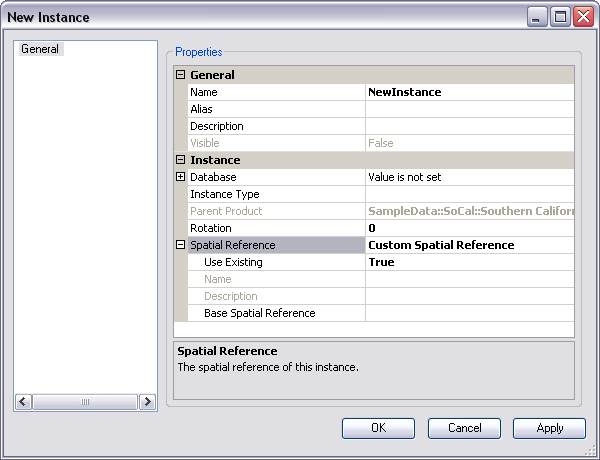
- Verify the cell next to Use Existing is set to True.
- Click the cell next to Base Spatial Reference and click the ellipsis (...) that appears.
The Choose Existing Spatial Reference dialog box appears.
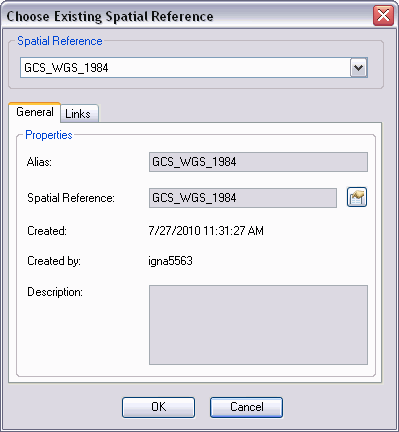
- Click the Spatial Reference drop-down arrow and choose the spatial reference that you want to use with all the areas of interest within the solution.
- Click OK.
The New Instance or the Instance Properties dialog box appears.
- Click OK to close the dialog box.