Disponible con licencia de Production Mapping.
All the databases that contain data used for your product are displayed at the Production Data level, whether they are production databases or not. The Create Production Database command is activated if your database doesn't have any of the tables necessary for your geodatabase to perform as a production database and adds them if you choose to upgrade.
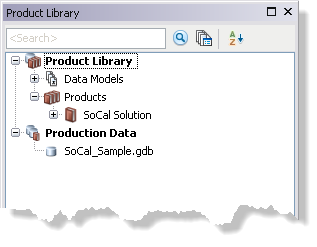
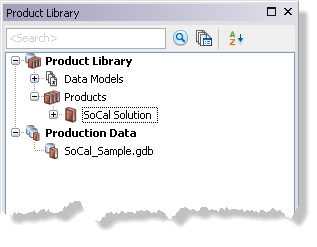
If you are working with an geodatabase corporativa, you can only access the Create Production Database command if you connect as the schema owner for the workspace.
- Inicie ArcMap.
- If necessary, open the Product Library window by clicking Customize > Production > Product Library on the main menu.
A tree view of the product library appears.
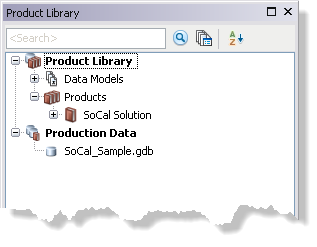
- Add data from the production database if you don't already have it loaded.
- Expand Production Data.
-
Right-click the database and click Create Production Database.
The Select Extensions dialog box appears if you have at least one of the ArcGIS Mapping and Charting solutions installed. If you don't, the Create Production Database Workspace dialog box appears and you can skip to step 8.
- If you have at least one of the ArcGIS Mapping and Charting solutions installed, click the extensions you want this production database to support and click OK.
- Click the drop-down arrow in the Select Configuration Keyword area and choose an option.
Options may vary based on whether the database is a personal, file, or geodatabase corporativa. For an geodatabase corporativa, you can choose DEFAULTS unless you have configured a different geodatabase configuration keyword.
- DEFAULTS—Stores data up to 1 TB in size; text is stored in UTF8 format.
- TEXT_UTF16—Stores data up to 1 TB in size; text is stored in UTF16 format.
- MAX_FILE_SIZE_4GB—Limits data size to 4 GB; text is stored in UTF8 format.
- MAX_FILE_SIZE_256TB—Stores data up to 256 TB in size; text is stored in UTF8 format.
- Click OK.
The Creating Production Database Workspace dialog box appears with the progress.
- Click OK when the process completes.