Disponible con licencia de Production Mapping.
The appearance of attribute fields on the Create Attributes and Update Attributes windows can be controlled by the field configurations to indicate what attributes can be edited and which cannot. Additional formatting can be applied to indicate which fields are required for a feature class. In the illustration below, some fields are bold to indicate that they are required, while those that cannot be edited are unavailable.
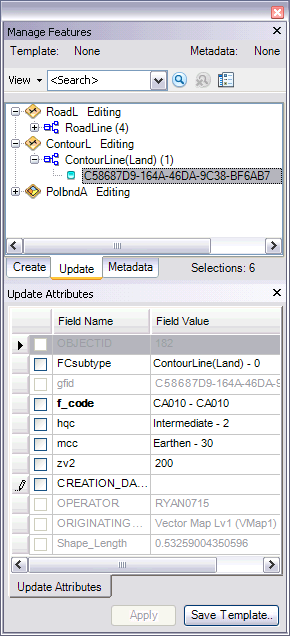
In addition to controlling the appearance of the attributes, the field configurations can also be used to indicate what controls are used to configure them, associate text files with them, or provide information about them on the ArcMap status bar. Field configurations also allow you to specify which attributes are used as the basis of a merge with the Production Dissolve tool. If the attribute is not going to be used as a dissolve field, you can also indicate how it will be calculated when features are merged.
- Inicie ArcMap.
- Si es necesario, cargue datos en el mapa.
- Haga clic en el botón Iniciar edición de producción
 en la barra de herramientas Edición de producción.
en la barra de herramientas Edición de producción.
- Right-click in the Create Attributes or Update Attributes window at the bottom of the tab and click Enable Field Configuration.
Attribute fields are displayed on the Create Attributes or Update Attributes window based on the field configuration settings.