Disponible con licencia de Production Mapping.
The attribute values stored in the metadata favorite are used to populate features when they are created or modified. Whether you have created a new metadata favorite or copied an existing one, you need to ensure that the attributes on the favorite are set appropriately. The attribute values of the metadata favorite can be viewed in the Feature Attributes window.
When you are viewing the attribute values for a metadata favorite, you might find there are some fields that are unavailable (dimmed) and already populated with a value. This means that you do not need to set values because they will be automatically set when the feature is edited. If the value is set to #date#, the field is going to be populated with the current date and time stamp. If the value is set to #username#, the field is going to be populated with the user name of the person currently logged in to the machine when a feature is created or edited.
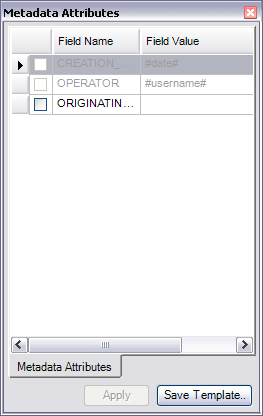
- Inicie ArcMap.
- Si es necesario, cargue datos en el mapa.
- En el menú principal, haga clic en Personalizar > Barras de herramientas > Edición de producción.
- Haga clic en el botón Iniciar edición de producción
 en la barra de herramientas Edición de producción.
en la barra de herramientas Edición de producción.
- Click the Metadata tab on the Manage Features window.
- Right-click the Metadata tab and ensure that the Use FCT Metadata option is checked.
- Click to choose a metadata favorite in the Metadata Favorites list.
The attributes and the attribute values saved in the metadata favorite appear in the Metadata Attributes window.
- Click the Field Value cell on the Metadata Attributes window for the attribute value you want to change.
- Type or select the appropriate value for that field.
- Repeat steps 8–9 for all the attributes you want to change.
- Click Apply at the bottom of the Metadata Attributes window.