Disponible con licencia de Production Mapping.
Representations allow you to separate a feature's appearance from its geometry. Annotation is made up of features that have a geographic location and attributes but usually display as text. Annotation has font, size, color, and other text symbol properties.
You can use tools on the Production Cartography Editing toolbar to toggle on or off the visibility of selected representations or annotation. Hiding or showing a selected representation or annotation feature does not alter that feature's geometry, only its visibility. Use this functionality to improve a map or chart's aesthetic or cartographic quality by hiding overlapping features or removing visual clutter.
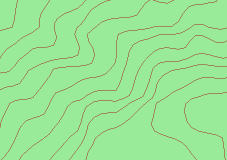
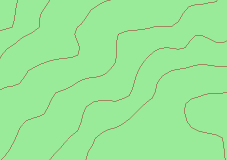
- Inicie ArcMap.
- Si es necesario, cargue datos en el mapa.
- On the main menu, click Customize > Toolbars > Production Cartography Editing.
- En el menú principal, haga clic en Personalizar > Barras de herramientas > Edición de producción.
- Click the Production Start Editing button
 on the Production Editing toolbar.
on the Production Editing toolbar.
- Select representation or annotation features using one of the following tools:
- The Select Features tool
 on the Tools toolbar
on the Tools toolbar - The Edit tool
 on the Production Editing toolbar
on the Production Editing toolbar
- The Select Features tool
- Click the Hide Representation or Annotation button
 on the Production Cartography Editing toolbar to set the selected features to invisible.
on the Production Cartography Editing toolbar to set the selected features to invisible. - To set hidden representation or annotation features visible, perform the following substeps:
- Select the hidden features using one of the following methods:
- Select Features button

- Edit tool

- Select Layer By Attribute geoprocessing tool
- Select Features button
- Click the Show Representation or Annotation button
 on the Production Cartography Editing toolbar.
on the Production Cartography Editing toolbar.
- Select the hidden features using one of the following methods: