Disponible con licencia de Production Mapping.
The Validate command performs logical checks against a grid or selected grid component. Errors found by validate appear in a dialog box. You can double-click an item in the dialog box to display the component's properties and fix the error. Unfixed errors appear with red icons in the Grids and Graticules Designer window. For example, if annotation in a grid produces errors during validation, it appears with a red A in the Grids and Graticules Designer window.
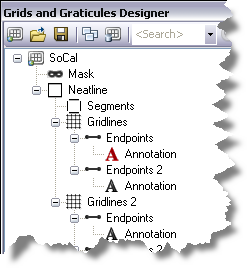
- Inicie ArcMap.
- Si es necesario, cargue datos en el mapa.
- En el menú principal, haga clic en Personalizar > Barras de herramientas > Cartografía de producción.
-
Click the Grids and Graticules Designer window button
 on the
Production Cartography toolbar.
on the
Production Cartography toolbar.
The Grids and Graticules Designer window appears.
- Create a new grid or click the Open button
 to load a grid XML into the Grids and Graticules Designer window.
to load a grid XML into the Grids and Graticules Designer window. - Right-click the grid component you want to validate and click Validate.
If no errors are found, a message appears stating No errors found during validation.
If errors are found, the Found errors dialog box appears.
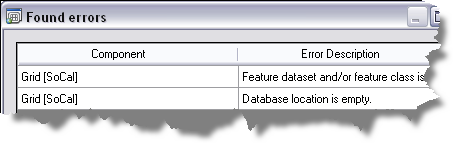
- Double-click the component in the Found errors dialog box.
The component's properties window appears. For example, double-clicking the Grid [SoCal] component shown in the graphic in step 6 displays the Grid General tab of the Grid Properties window.
- Fix the errors identified in the Found errors dialog box.
- Repeat steps 6–8 until no errors are found during validation.