There are two ways to add a linear referencing system (LRS) event layer to your map. You can either drag and drop it from the Catalog window by expanding the LRS, or you can click the Add Data button and browse to the location of your LRS.
- Start ArcMap.
- Add an LRS event layer to your map in one of the following ways:
- Open the Catalog window and navigate to the event layer in your LRS, then drag and drop the event into your map.
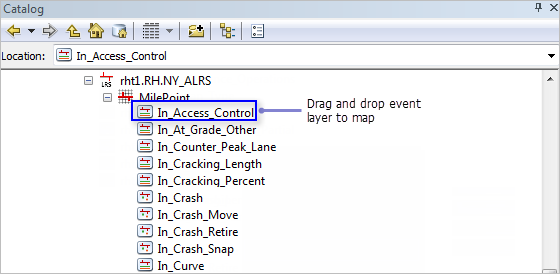
- Click the Add Data button
 and browse to the location of the LRS event layer, then click Add on the Add Data dialog box to add the event layer to ArcMap.
and browse to the location of the LRS event layer, then click Add on the Add Data dialog box to add the event layer to ArcMap. 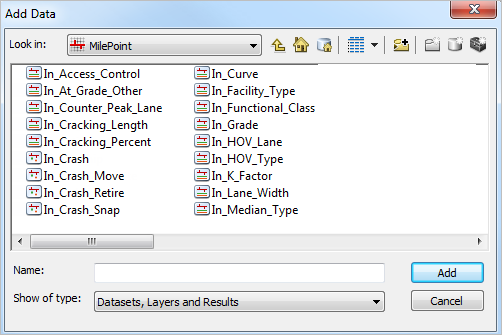
Browse to event layers in your LRS and click Add to add them to your map.
- Open the Catalog window and navigate to the event layer in your LRS, then drag and drop the event into your map.