Requisito previo:
ESRI Sde GDB Connection provides access to any ArcSDE geodatabase data source. The Spatial Database Engine (SDE) file you must specify for this type of connection should have been previously created in ArcCatalog using the Add Spatial Database Connection function in the Catalog tree.
Schematic Dataset Editor allows you to create a data source to connect to the ArcSDE geodatabase you want to work with using ESRI Sde GDB Connection. To create the data source, you must start with the steps detailed in the Creating a schematic data source topic and select ESRI Sde GDB Connection when specifying the data source type at step 6. The steps below concern the specific ESRI Sde GDB Connection data source configurations that are expected to be operative at step 7 in the Creating a schematic data source topic.
When selecting ESRI Sde GDB Connection as the type for a new schematic data source, the Properties tab appears as follows: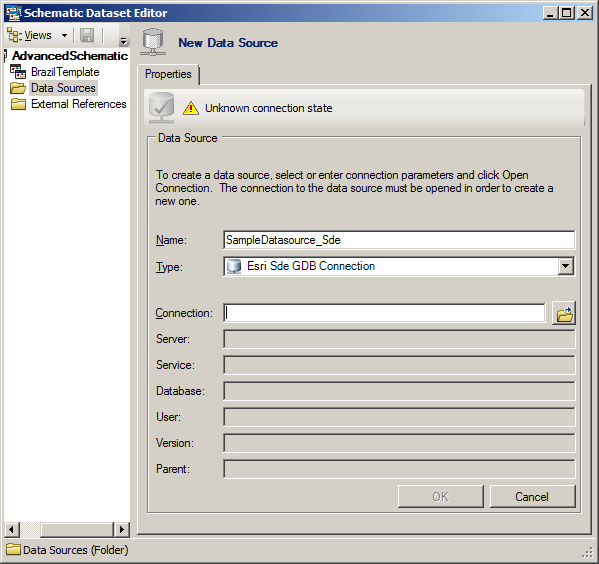
- Click the Browse for SDE connection file button at the right of the Connection field.
The Esri Sde GDB Connection dialog box opens:
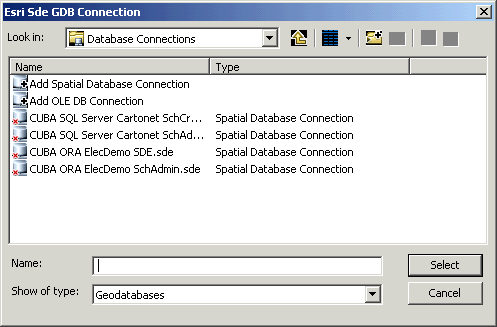
- Browse to the Database Connections folder and select the desired .sde file.
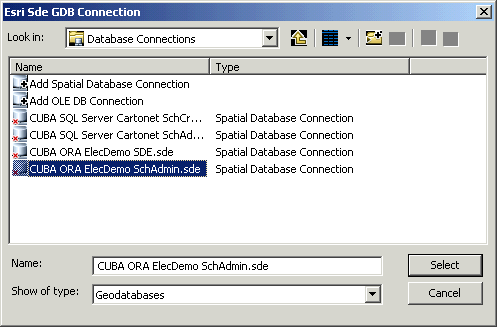
- Click Select.
The Esri Sde GDB Connection dialog box closes. The Connection field automatically fills on the Properties tab. The Server, Service, Database, User, Version, and Parent connection parameters also automatically fill; they correspond to the connection properties stored in the selected .sde file:
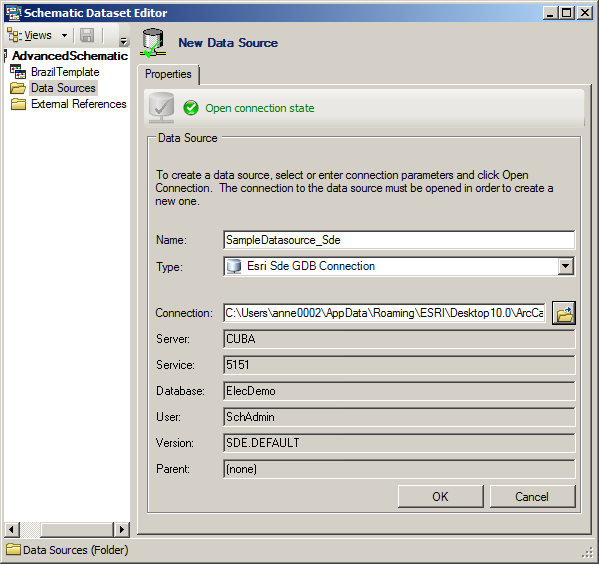
To put an end point to any ESRI Sde GDB Connection data source creation, you need to execute step 8 and step 9 as explained in the Creating a schematic data source topic.
Learn more about editing ArcSDE data source connection properties