Requisito previo:
An attribute Formatted is an attribute based on existing attributes that are used to spawn new attribute values. Configuring Formatted schematic attribute parameters consists of specifying those existing attributes and the format that will be used to spawn the attribute values. This type of attribute can be configured on schematic feature classes or diagram templates. The steps below explain how to specify the format and primary attributes for such attributes.
To create the schematic attribute itself, you must start with the steps detailed in the Creating attributes on a schematic feature class or Creating attributes on a schematic diagram template topics and select Formatted when specifying the attribute type at step 6. The steps below concern the specific Formatted attribute configurations that are expected to be operated at step 7 in those topics.
When selecting Formatted as the Type for a new schematic attribute, the Properties tab displays as follows: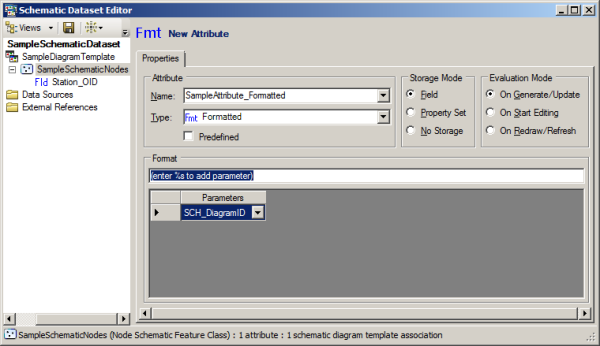
You then have to configure the format and primary attribute names whose values will be used to build the formatted attribute values:
- Type the attribute format in the Format dialog box.
The format must be a C-language-compliant format string in which each %s corresponds to an existing attribute parameter.
In the following example, a formatted attribute for a node schematic feature class is built. This attribute will use the Station_OID field attribute that already exists for the schematic feature class. Such an attribute value is built as follows: Station Station_OID and the format value must be specified as Station %s as it's shown in the screen shot below:
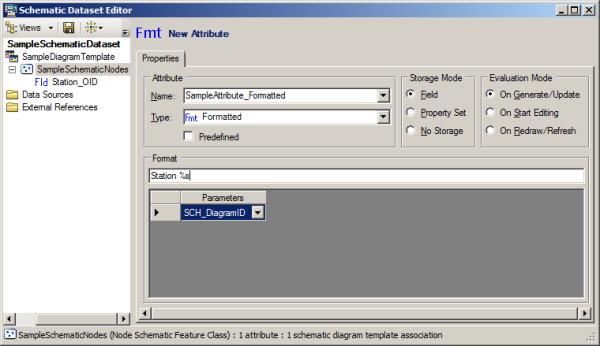
Each time you type %s in the Format dialog box, a new parameter item is added in the Parameters column below.
- For each item in the Parameters column, click the drop-down arrow and select the existing attribute expected as a parameter to build the resulting attribute values.
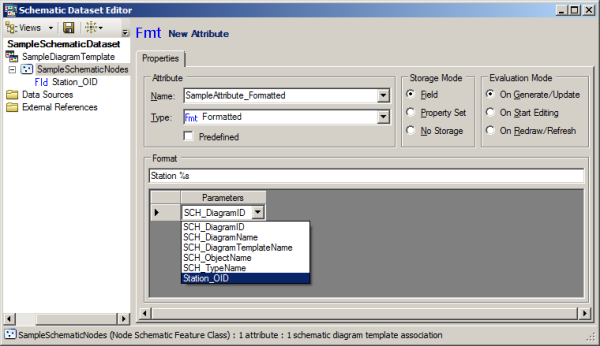
To put an end point to any Formatted schematic attribute creation, you then need to specify the parameters available in the Storage Mode and Evaluation Mode sections as explained in steps 8 through 11 in the Creating attributes on a schematic feature class or Creating attributes on a schematic diagram template topics.