When the Geo - Compression schematic layout algorithm is chosen in the Layout Task drop-down list, clicking the Layout Algorithm Properties button  on the Schematic Editor toolbar opens its associated properties dialog box as follows:
on the Schematic Editor toolbar opens its associated properties dialog box as follows:
The parameter values are either those specified by default by Schematics or specifically set as the default for the schematic diagram template related to the active diagram using the Schematic Dataset Editor Layouts tab for this schematic diagram template.
Containers check box
By default, the compression algorithm treats a container and its content as a single node (Containers check box checked). Uncheck this box so that the compression algorithm ignores the container nodes and each node related to a container node is treated as a simple node.
The figures below show the results obtained for the same diagram when the Containers box is checked or unchecked:
- Figure 1.1 represents the initial schematic diagram.
- Figure 1.2 shows the diagram after compression algorithm execution while Containers is checked.
- Figure 1.3 shows the diagram after compression algorithm execution while Containers is unchecked.

Keep vertices inside of containers check box
By default, the compression algorithm keeps the vertices along all links inside containers (Keep vertices inside of containers check box checked), and only the vertices that fall outside the containers are removed. Uncheck this box if you want all the vertices along all the links in the diagram to be removed.
The figures below show the results obtained for the same diagram when the Keep vertices inside of containers check box is checked or unchecked:
- Figure 2.1 represents the initial schematic diagram.
- Figure 2.2 shows the diagram after compression algorithm execution while the Keep vertices inside of containers check box is checked.
- Figure 2.3 shows the diagram after compression algorithm execution while the Keep vertices inside of containers check box is unchecked.
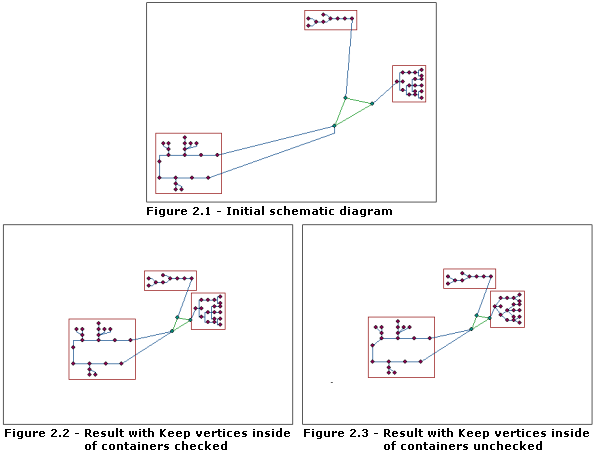
Keep first vertex outside each container check box
Check the Keep first vertex outside each container check box so that the first vertex on links that start inside containers and end outside are kept. By default, this box is unchecked.
- Figure 3.1 represents the initial schematic diagram.
- Figure 3.2 shows the diagram after compression algorithm execution while the Keep first vertex outside each container box is unchecked.
- Figure 3.3 shows the diagram after compression algorithm execution while the Keep first vertex outside each container box is checked.

Maximum distance for grouping parameter
The Maximum distance for grouping parameter is used to determine when neighbor nodes must be considered part of the same node group. A node group acts as a top container, which will be moved as a unit during algorithm execution. It can contain nodes and real containers. Two conditions are required to group two nodes together: they must be connected by a link, and the distance between them must be less than the maximum value you enter. A node group cannot be composed of two nodes (or containers) that are very close but not connected. By default, the value is equal to 0.0, which means that the algorithm does not perform any grouping at all. When a group exists, the links connecting its contents are kept untouched. The distance must be expressed in the same coordinate system as the one specified for the diagram template.
The figures below show the results obtained with different values for the Maximum distance for grouping parameter:
- Figure 4.1 represents the initial schematic diagram. The distance between the two blue nodes is less than 3. The distance between the red node and the red container is less than 5.
- Figure 4.2 shows the diagram after compression algorithm execution while Maximum distance for grouping is 0 (default value) and the Keep first vertex outside each container box is unchecked.
- Figure 4.3 shows the diagram after compression algorithm execution while Maximum distance for grouping is 3 and the Keep first vertex outside each container box is unchecked.
- Figure 4.4 shows the result obtained while Maximum distance for grouping is 5 and the Keep first vertex outside each container box is unchecked.

Restore Defaults button
Click the Restore Defaults button to reinitialize all the compression parameters with their default values. The restored values are those either specified by default by Schematics or specifically set as the default for the schematic diagram template related to the active diagram using the Schematic Dataset Editor Layouts tab for this schematic diagram template.