Disponible avec une licence Data Reviewer.
The Default Checks tab provides a list of checks that are performed on the data when a batch job is run. These checks are meant to perform prevalidation on geometries for features included in a batch job. This validates the feature's data integrity. If any of the default checks fail, the batch job could be prevented from executing the rest of the checks in the batch job, which can potentially cause them to fail. You can choose to always run the checks on a feature class when a Reviewer batch job is executed.
- Start ArcMap.
- On the main menu, click Customize > Toolbars > Data Reviewer.
- Click the Reviewer Session Manager button
 on the Data Reviewer toolbar.
on the Data Reviewer toolbar.
The Reviewer Session Manager dialog box appears.

- Click Advanced.
The Reviewer Methods, Default Checks, Database Properties, and Descriptions tabs appear.
- Click the Default Checks tab on the Reviewer Session Manager dialog box.
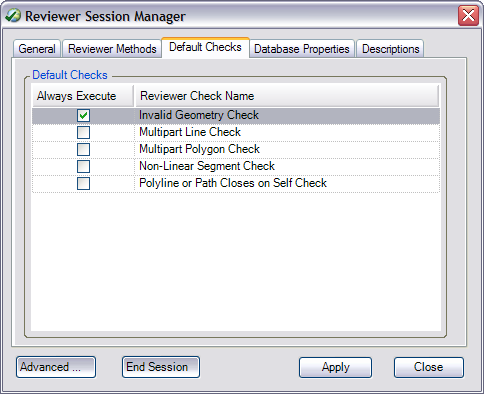
- Check the Always Execute check box next to the check you want to perform before a batch job is run against a feature class.
- Repeat step 6 as needed.
- Cliquez sur Appliquer.
- Cliquez sur Fermer.