As necessary, rules can be modified to accommodate data model changes.
- Start ArcMap.
- On the main menu, click Customize > Toolbars > Production Symbology.
The Production Symbology toolbar appears.
- Click the Visual Specifications button
 on the Production Symbology toolbar.
on the Production Symbology toolbar.
The Visual Specifications dialog box appears.
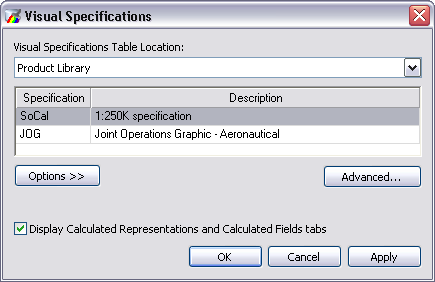
- Click Advanced.
The Visual Specifications Advanced View dialog box appears displaying rules saved in the selected specifications.
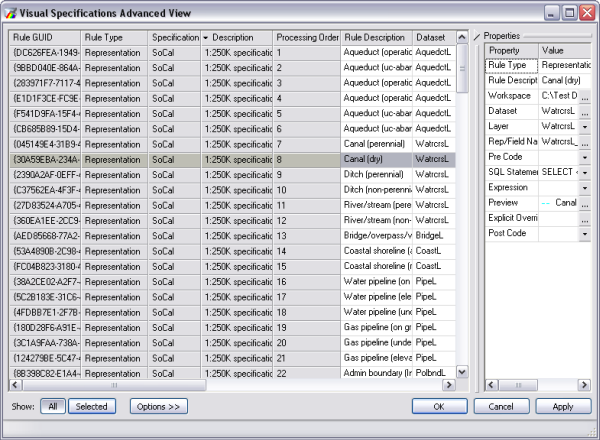
- Click the rule you want to edit in the rules table.
- Double-click the Rule Description cell in the Properties pane.
- Type a new rule description in the cell.
- Press ENTER when you are finished.
- Cliquez sur OK.