Template instructions allow products to be more dynamic, allowing them to perform actions during key events like a checkout. There are three types of template instructions controlled by file types: data frame rules, layout rules, and python scripts.
The Layout Rules properties enable a product map document's layout size and orientation and the relative placement of elements on that layout to react to changes that happen on dynamic cartographic products.
- Start ArcMap.
- If necessary, open the Product Library window by clicking Customize > Production > Product Library on the main menu.
A tree view of the product library appears.
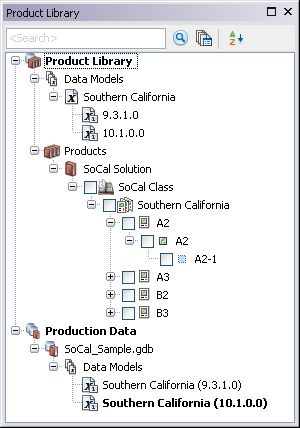
- If necessary, expand Product Library and Products.
-
Navigate to and right-click an existing class, series, or product from the Product Library tree and click Properties.
The properties dialog box for the class, series, or product appears.
- Click Template Instructions on the left-hand pane.
-
Click the plus sign (+) next to Layout Rules.
The Layout Rules properties appear.
- Click the cell next to File and click the ellipsis (...) that appears.
The Browse For File dialog box appears.
- Click the Storage type drop-down arrow and choose an option:
- File system—If the file is stored in a local or network computer
- Database—If the file is stored in a database
- Click the ellipsis (…) next to the Location field.
The Open dialog box appears.
- Navigate to the layout rules XML file you want to use.
- Click Open.
The Browse For File dialog box appears with the path to the XML file in the Location field.
- Click OK.
The properties dialog box for the class, series, or product appears.
- Cliquez sur OK.
You can now apply layout rules when you check out a template or product by clicking Options and checking the box next to the instructions.