Conditions préalables :
Before executing this procedure, you must have a tracking layer in your map document, and the tracking layer must have an appropriate track ID defined. If the tracking layer does not have an appropriate track ID defined, you will not get the expected results from following this procedure. You can set or change the track ID for a tracking layer on the Time tab of the Layer Properties dialog box.
ArcGIS Tracking Analyst allows you to quickly and easily label the most current event from each track with a single attribute. For example, if you are tracking a fleet of vehicles, you may want to label each vehicle's most current position with the name of the vehicle.
If your labeling needs are more advanced, Tracking Analyst also provides more advanced labeling options.
- Double-click the tracking layer in the Contents window to open the Layer Properties dialog box. Click the Symbology tab.
- Click the Labels tab on the Layer Properties dialog box.
If the Labels tab does not appear for your tracking layer, it means that you have not defined a track ID for the layer. You must define a track ID on the Source tab of the Layer Properties dialog box, then close and reopen the dialog box to see the Labels tab.
- Check the Label most current features in this layer check box.
- Click the Label Field drop-down arrow to expand the list of displayable fields in the tracking layer. Click the name of the field that you want to be used for labeling.
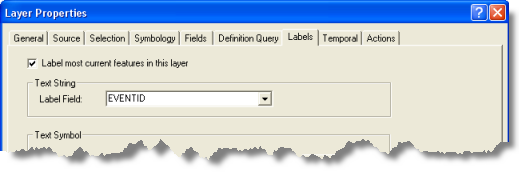
- Click the Symbol button on the Text Symbol panel to open the Symbol Selector dialog box. Set the properties of the text for your labels, and click OK to close the Symbol Selector dialog box.
You will see a preview of your labels with the text properties you set on the Text Symbol panel.
- Click the Relative to feature drop-down arrow on the Label Placement panel to expand a list of label placement options. Click the desired label placement setting.
Different label placement options exist for point, line, and polygon tracking layers. For point tracking layers, eight options exist for positioning the label relative to the point feature. For line tracking layers, only two options exist. For polygon tracking layers, there is only one option to center the label relative to the polygon.
- Click OK to close the Layer Properties dialog box.
This turns on the labeling of most current events for the tracking layer.
A label is now displayed for the most current event for each track in your tracking layer. As you play back your tracking data, only the labels for most current events that are visible will be displayed.