You can add an additional runway with the Add Runway tool.
The newly created runway is created with the same size, style, and color
as the existing runway in the instrument approach profile view. The new runway is added
beyond the existing runway (to the right of the original runway in
a left-to-right procedure), as shown in the image below.
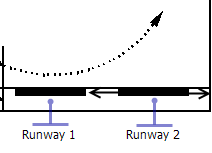
If there is not sufficient space for the new runway, a message is displayed indicating that some of the elements should be moved to create space for the new runway. The horizontal movement of the new runway is restricted to the edge of the original runway and the edge of the instrument approach profile view.
- Start ArcMap.
- On the main menu, click View > Layout View.
- On the main menu, click Customize > Toolbars > Aviation Terminal Procedure.
- On the main menu, click Customize > Toolbars > Aviation Profile Edit.
-
Click the Edit Instrument Approach Profile button
 on the
Aviation Terminal Procedure toolbar.
on the
Aviation Terminal Procedure toolbar.
- Click an existing runway in the instrument approach profile view to select it.
- Click the Add Runway button
 on the Aviation Profile Edit toolbar.
on the Aviation Profile Edit toolbar.
An additional runway is added to the instrument approach profile view.