The Instrument Approach Profile tool draws the final transition of the procedure, by default, unless an additional transition is selected from the Instrument Approach Profile Selection dialog box.
The final transition is the portion of the procedure that ends at the Missed Approach Point and usually begins at the Final Approach Fix. The Instrument Approach Profile tool considers ProcedureLeg and ProcedureLegPoint features to be part of the final transition if their TransitionIdent_Txt attribute is either ALL or NULL.
- Start ArcMap.
- Ensure that the production database is set to the appropriate database.
- Ensure that the data model version is set to an AIS-based data model.
- If necessary, modify the profile view settings for the new profile views you want to create.
- Ensure that your chart's data frame is set to the appropriate
instance by right-clicking the data frame, selecting Properties,
and clicking the Product Library tab.
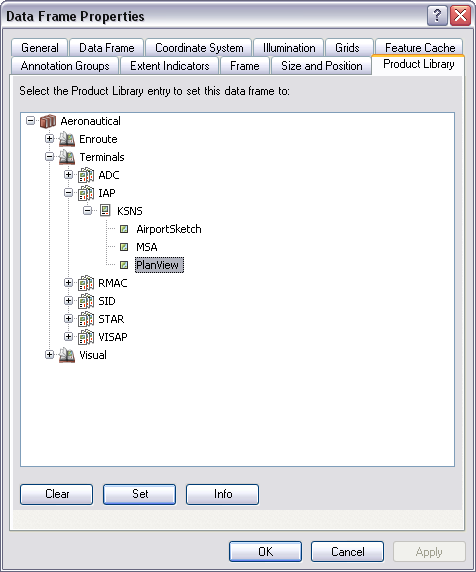
- Cliquez sur OK.
- On the main menu, click View > Layout View.
- Add the
Instrument Approach Profile button to a toolbar by doing the following:
- On the main menu, click Customize > Customize Mode.
The Customize dialog box appears.
- Click the Commands tab.
- In the Categories list, click Aviation.
- Click and drag the
 Instrument Approach Profile button from the Commands list to a toolbar.
Instrument Approach Profile button from the Commands list to a toolbar. - Click Close.
The Instrument Approach Profile Selection dialog box appears.
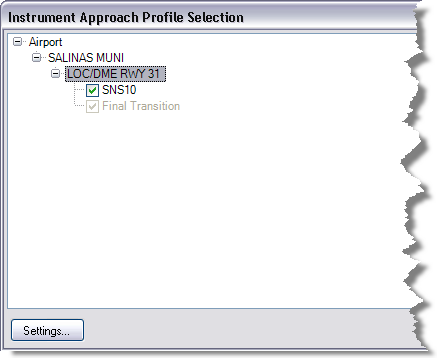
By default, all the procedures in the production database's TerminalProcedure table are listed. If the TerminalProcedure table is added to the map's Table Of Contents window and a definition query is applied, only those procedures that satisfy the query are listed.
- On the main menu, click Customize > Customize Mode.
- Select the airport name from the dialog box.
A list of procedures appear below the airport name.
- To modify the instrument approach profile view settings, click Edit.
- Click OK to generate the instrument approach profile view.
The profile view is created.
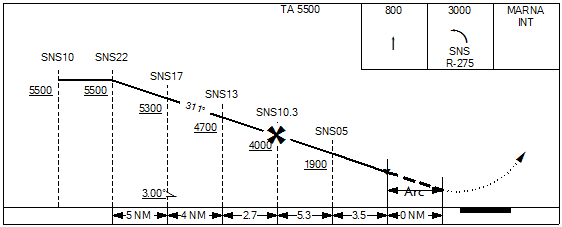
Example of an instrument approach profile view