The Relate Elements tool allows you to connect nodes, verticals, procedure legs, and text to each other inside an instrument approach profile view. This allows you to create a new flight path, then relate it to an existing node, connecting the two so that when the node is moved, the endpoint of the flight path moves as well. It is also possible to relate text to profile elements. For example, if new bearing text is added, that text can be related to its associated flight path. Creating this relationship constrains the movement of the text to that particular flight path. You can also merge distance values that are next to each other in the tray element.
- Start ArcMap.
- On the main menu, click View > Layout View.
- On the main menu, click Customize > Toolbars > Aviation Terminal Procedure.
- On the main menu, click Customize > Toolbars > Aviation Profile Edit.
-
Click the Edit Instrument Approach Profile button
 on the
Aviation Terminal Procedure toolbar.
on the
Aviation Terminal Procedure toolbar.
- Select the first element you want to relate.
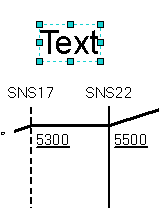
Example of a text element selected - Press and hold the CTRL or
SHIFT key on the keyboard and select the second
element you want to relate.
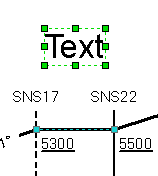
Example of text element and the flight path selected - Click the Relate Elements button
 on the Aviation Profile Edit toolbar.
on the Aviation Profile Edit toolbar.
The text element is automatically resized and centered.
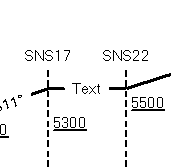
In this example, if you select the text element and try to move it, you will notice that you cannot move the text away from the flight path, nor can you move the text to another flight path.