Disponible avec une licence Data Reviewer.
The Active Grid drop-down list contains all the polygon grids and layers that are currently loaded in your map. Though you must initially add a grid to the Reviewer Overview window, either by loading it from a database or adding one in your table of contents, you can add more on the Reviewer Overview Window Properties dialog box. As each grid is added, it is appended to the drop-down list and added to the Reviewer Overview window.
- Start ArcMap.
- If necessary, load data in the map.
- If necessary, create a polygon grid.
- On the main menu, click Customize > Toolbars > Data Reviewer.
- Click the Reviewer Overview button
 on the Data Reviewer toolbar.
on the Data Reviewer toolbar.
The Reviewer Overview window appears as a docked window in ArcMap.
- Verify that there is an area of interest in the Reviewer Overview window.
The area of interest is symbolized using a hatched pattern.
- Right-click inside the Reviewer Overview window and click Properties.
The Reviewer Overview Properties dialog box appears.
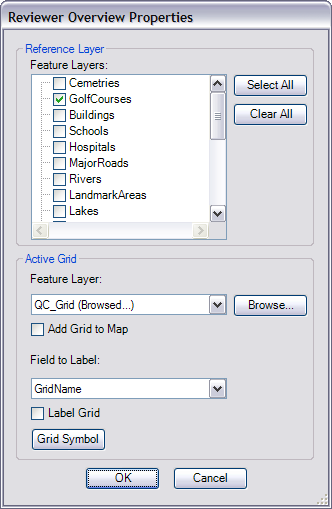
- Click Browse next to the Feature Layers drop-down list.
The Choose Polygon Grid dialog box appears.
- Navigate to the polygon feature class you want to load.
- Click OK.
The grid appears in the Active Grid drop-down list.
- Repeat steps 8–10 for each grid you want to add.
- Cliquez sur OK.