Disponible avec une licence Data Reviewer.
Once the Sampling check has been run on data and the results have been recorded in the Reviewer table, they are assigned a Review status of New. As you manually review the records from the sample, you can update the Review status and the record. When you update the record, you can also update the notes field in the table. For example, if you have reviewed 10 features from the sample and they are all valid, you can update the review status to indicate that the features have passed the manual review and add comments.
- Start ArcMap.
- On the main menu, click Customize > Toolbars > Data Reviewer.
- Start a Reviewer session in one of the following:
- If necessary, click the Reviewer Table button
 on the Data Reviewer toolbar to open the Reviewer Table window.
on the Data Reviewer toolbar to open the Reviewer Table window. - Click and drag to select one or more sampling records in the Reviewer table, then right-click and click Update Sampling Status.
The Sample Record Status dialog box appears.
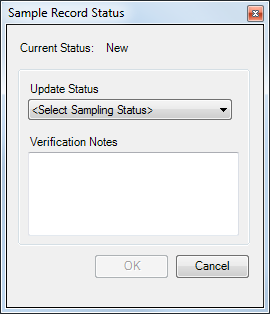
- Click the Update Status drop-down arrow and choose an option for the sampling records.
- Passed—The feature associated with the record has passed the manual review.
- Failed—The feature associated with the record has failed the manual review.
- Optionally, type notes in the Verification Notes text box.
The text in the Verification Notes text box will be appended to the text that is currently in the NOTES field in the Reviewer table.
- Cliquez sur OK.