Disponible avec une licence Production Mapping.
Most of the basic table formatting for a graphic table element can be defined at the beginning using the graphic table wizard from the New Table dialog box.
The Table Format tab on the Table Properties dialog box displays a table format interface similar to the Set Table Format dialog box in the wizard, with the addition of the following options:
- Convert to Interactive Table
- Table Design
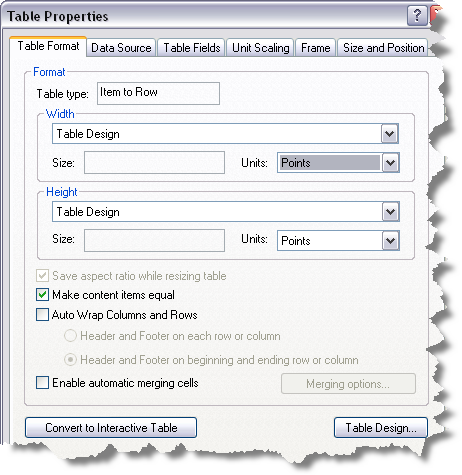
Clicking Table Design on the Table Format tab on the Table Properties dialog box causes the Interactive Table Design dialog box to appear.
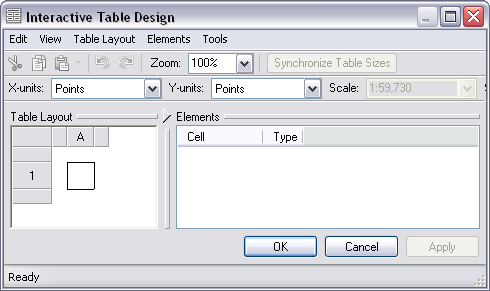
- Verify that you are in layout view if necessary.
- Right-click the graphic table element and click Properties.
The Table Properties dialog box appears.
- Click the Table Format tab if necessary.
The Table Format dialog box appears.
- Click Convert to Interactive Table.
The Table Properties message appears.
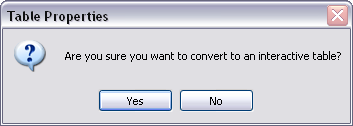
- Click Yes to convert the table or No to keep the table as it is.