Disponible avec une licence Production Mapping.
Parameters on the Options tab on the Annotation Properties window control the settings for the Letters and Numbers styles only.
- Use capital letters—Used only with the Letters style, this indicates that the letters should be created in uppercase.
- User lower case letters—Used only with the Letters style, this indicates that the letters should be created in lowercase.
- Start Value—The number or letter that starts the sequence.
- Interval—A number that sets the interval for the sequence of letters or numbers. Negative values are allowed.
- Exclusion List—Specific letters or numbers can be entered, indicating that those characters or character strings should be skipped when the sequence is created.
- Start ArcMap.
- Click the Grids and Graticules Designer window button
 on the Production Cartography toolbar.
on the Production Cartography toolbar. - Create or load a grid that has annotation.
- Expand nodes in the Grid tree view until you find an annotation node.
- Double-click the annotation node.
The Annotation Properties window appears.
- Click the Options tab.
The Options tab appears.
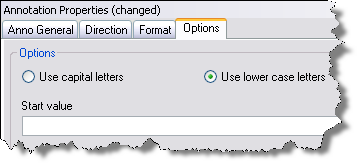
- Choose Use capital letters or Use lower case letters.
- Type a starting value in the Start Value text box.
- Type the interval you want to use for the pattern of letters or numbers in the Interval text box.
- Type any values to be excluded in the Exclusion List text box.