Disponible avec une licence Production Mapping.
In cases where you only want to create a single point with the Feature Builder, you can use the Point (Simple) function. This creates a single point at the location you specify using either the Pinprick tool or coordinates you have typed on the Input tab in the Feature Builder window.
- Start ArcMap.
- On the menu bar, click Customize > Toolbars > Production Feature Builder.
- Click the Feature Builder button
 on the Production Feature Builder toolbar.
on the Production Feature Builder toolbar.
The Feature Builder window appears.
- If the scratch dataset has not been added to the table of contents, click the Add Scratch Data Layers button
 at the top of the Feature Builder window.
at the top of the Feature Builder window.The dataset is added to the map using the current spatial reference.
- Choose Point (Simple) in the list on the Functions tab.
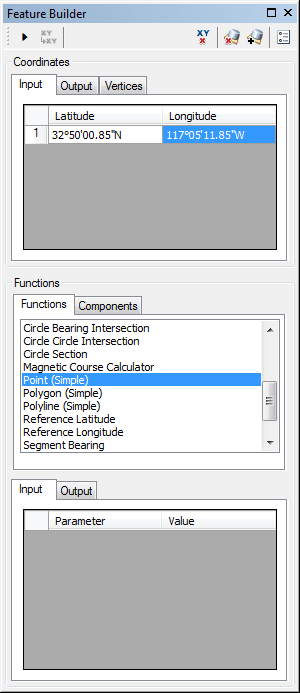
- Define a coordinate for the start point of the polyline by doing one of the following:
- Click the Pinprick tool
 on the Production Feature Builder toolbar and click the map
on the Production Feature Builder toolbar and click the map - Type the coordinates in the cells on the Input tab in the Coordinates area.
- Click the Pinprick tool
- Click the Execute button
 .
.
The point appears on the map.