Disponible avec une licence Production Mapping.
The Segment Segment Intersect function creates a point where two segments intersect.
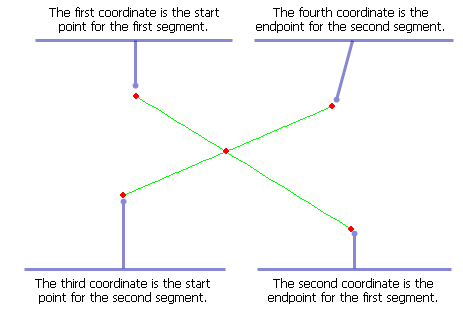
- Start ArcMap.
- On the menu bar, click Customize > Toolbars > Production Feature Builder.
- Click the Feature Builder button
 on the Production Feature Builder toolbar.
on the Production Feature Builder toolbar.
The Feature Builder window appears.
- If the scratch dataset has not been added to the table of contents, click the Add Scratch Data Layers button
 at the top of the Feature Builder window.
at the top of the Feature Builder window.The dataset is added to the map using the current spatial reference.
- Choose Segment Segment Intersect in the list on the Functions tab.
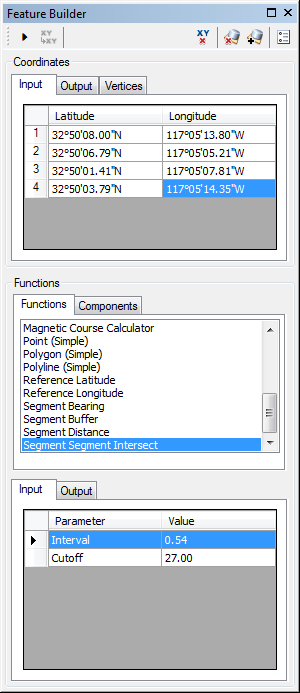
- Define a coordinate for the start point of the polyline by doing one of the following:
- Click the Pinprick tool
 on the Production Feature Builder toolbar and click the map
on the Production Feature Builder toolbar and click the map - Type the coordinates in the cells on the Input tab in the Coordinates area.
- Click the Pinprick tool
- Repeat step 6 to define a coordinates for the following:
- Endpoint of the first segment
- Start point of the second segment
- Endpoint of the second segment
- If necessary, click the cell next to Interval and type a value.
This is the length of the segments that are searched for an intersection between the coordinates and the cutoff point. The default unit is Nautical Miles.
- Click the cell next to Cutoff and type a value.
This is the maximum distance that can be searched for an intersection from the four coordinates specified. The default unit is Nautical Miles.
- Click the Execute button
 .
.
Two lines intersecting at a point are created.