Résumé
Checks out a file from a Product Library.
A product library stores information and data required for cartographic and digital data production in a geodatabase. Esri Mapping and Charting solutions store business rules, documents, and spatial information inside a product library.
You must check out a file to edit it.
Utilisation
Check out locks a file. A file can only be checked out by one person.
The Product Library Workspace must be a geodatabase.
The Product Library File Path is the path to the particular Product Library tree node. A product library path is a double colon-delimited string (::) in this format: Solution Name::Product Class Name::Series Name::Product Name::Instance Name::AOI Name::File Name.
To determine a product library path, browse to an item in the Product Library window, right-click it, and click Copy As Path. The product library path will be placed on the clipboard. You can paste it into any parameter that requires a product library path.
Check out creates a local copy of the file in the location indicated by Checkout path. Checkout path must be a folder.
This tool returns a path as a string to the checked out file. If you are going to check out a file or personal geodatabase (an instance database) by executing tools in ModelBuilder, use the Check Out File As File tool instead of this tool. Check Out File As File returns a file while this tool returns a string.
If you use this tool in ModelBuilder, insert the Calculate Value tool to convert the returned string to another data type. For example, given a model that checks out an instance database, executes Upgrade Production Database, then checks the instance database back into a product library, you need to connect Check Out File to Calculate Value through a precondition. Calculate Value can convert the string returned by Check Out File to a workspace. The model would look similar to the following image:
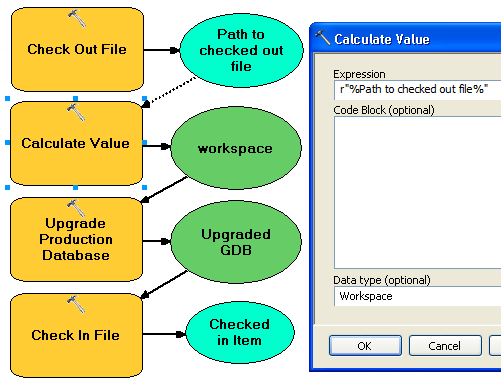
Syntaxe
arcpy.production.PLCheckoutFile(product_library_workspace, product_library_itempath, checkout_location, {overwrite_flag}, {product_library_ownername})| Paramètre | Explication | Type de données |
product_library_workspace | Path to the product library workspace. | Workspace |
product_library_itempath | The product library path to the item. This is specified as Solution Name::Product Class Name::Series Name::Product Name::Instance Name::AOI Name::File Name. | String |
checkout_location | The folder that will contain the checked out file. | Folder |
overwrite_flag (Facultatif) | Indicates whether the checkout process overwrites a local copy of the file if it exists.
| Boolean |
product_library_ownername (Facultatif) | Product library schema owner name. Set this parameter if the user account specified in product_library_workspace is not the schema owner. This applies only to product libraries stored in enterprise geodatabases. | String |
Exemple de code
PLCheckoutFile example (stand-alone script)
The following stand-alone script demonstrates how to check out a file from a Product Library.
# Name: CheckOutFile_Example.py
# Description: Checks out a file from a Product Library
# Requirements: Production Mapping extension
# import arcpy and checkout a Production Mapping license
import arcpy
arcpy.CheckOutExtension("foundation")
#Set local variables
product_library_workspace = "C:\\Data\\ProductLibrary.gdb"
product_library_itempath = "Products::Topographic Maps::QA_QC_carto_checklist.rtf"
checkout_location = "C:\\Data"
overwrite_flag = "OVERWRITE"
# create a production database
arcpy.PLCheckoutFile_production(product_library_workspace, product_library_itempath, checkout_location, overwrite_flag)
print "Script completed successfully."
# Check in the extension
arcpy.CheckInExtension("foundation")
PLCheckoutFile example 2 (Python window)
The following Python window script checks out a database .mdf and attaches it to an instance of SQLExpress.
import arcpy, os
# variables for PLCheckOutFile params
productLibrary="c:\\data\\ProductLibrary.gdb"
plPath="Products::Topographic Maps::QA_QC_carto.mdf"
checkOutFolder="c:\\data"
# variable for AttachDatabase tool
sqlExpress="YOUR_SERVER_NAME\\SQLEXPRESS"
# exec PLCheckOutFile
result=arcpy.PLCheckoutFile_production(productLibrary, plPath, checkOutFolder)
# result[0] contains the path to the checked out file
mdf=result[0]
if os.path.exists(mdf):
print mdf
# use mdf in Attach Database
result=arcpy.AttachDatabase_production(sqlExpress,mdf)
# print out the database name
print result[0]
print "Script completed successfully"
Environnements
Informations de licence
- Basic: Non
- Standard: Requiert Production Mapping
- Advanced: Requiert Production Mapping