Disponible avec une licence Data Interoperability.
The Quick Import tool converts any data source supported by the Data Interoperability extension and loads it into a geodatabase using a one-to-one translation. This tool is ideal for importing nonnative data when your workflow does not require feature geometry or schema to be modified.
In this exercise, you import Geography Markup Language (GML) zoning data.
Using the Quick Import dialog box, perform the following tasks:
- Choose the FME reader and specify the data source.
- Accept the default reader parameters.
- Accept the coordinate system defined by the data source.
- Specify the destination staging geodatabase.
- Import the data.
After importing the data, add the dataset to ArcMap to verify your results.
Open the tool and specify input
Conditions préalables :
The Data Interoperability extension must be enabled.
This exercise will be converting GML data into a Geodatabase format using the geoprocessing tool Quick Import.
- Start ArcMap.
- Click Catalog
 on the Standard toolbar.
on the Standard toolbar.
-
Find and open the Quick Import tool in the Data Interoperability Toolbox using the Search window
 .
.
- Click the Input Dataset browse button.
The Specify Data Source dialog box opens.
Choosing the FME reader
- Click the Format browse button.
The FME Reader Gallery dialog box opens.

- Type gml in the Search text box.
- Click the row listing Geography Markup Language (GML) and click OK.
The FME Reader Gallery dialog box closes.
Specifying the data source

- Click the Dataset browse button.
The Select File dialog box opens.
- Browse to C:\arcgis\ArcTutor\Data Interoperability\zoning.
- Click the zoning.gml dataset and click Open.
The Dataset text box is populated with the path and file name.
- Click OK.
The Specify Data Source dialog box closes.
Specify the output geodatabase and run the tool
The Quick Import tool creates a geodatabase as output. The output staging geodatabase can be used directly or for further processing.
- Click the Output Staging Geodatabase browse button, browse to C:\arcgis\ArcTutor\Data Interoperability\zoning, type zoning.gdb in the Name text box, and click Save.
The Output Staging Geodatabase text box is populated with the path and name.
- Click OK.
The tool executes the conversion in the background. A progress bar at the bottom of your map displays the name of the tool. When the tool is finished, a pop-up notification appears in the system tray. You can examine the details of the conversion in the Results window.
Add the data to ArcMap
- Type C:\arcgis\ArcTutor\Data Interoperability\zoning\zoning.gdb in the Location text box and press ENTER.
The location is added to the Catalog tree under Folder Connections.
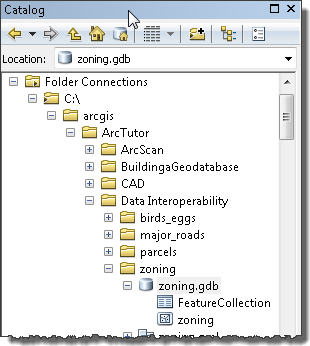
- Drag the zoning feature class onto the data frame and verify your results.

This completes the exercise.
Continue to the next exercise: Exercise 2b: Exporting data with the Quick Export tool.