Disponible avec une licence Data Reviewer.
During data creation and import, it is possible to have duplicate values within an attribute field. These fields can include ObjectIDs, global feature identifiers (GFIDs), and other fields that should have completely unique values for each feature across a table or database.
The Unique ID check searches for duplicate values in a table or feature attribute table. The check searches the specified tables and feature classes that contain the field and ensure that the values are all unique. The check can be used with the entire workspace, or a single feature class or table. Features and table records whose values are not unique are written to the Reviewer table.
Once you have defined the criteria for the check, you can configure the notes and a severity rating. The notes allow you to provide a more specific description for the feature that has been written to the Reviewer table and are copied to the Notes field in the Reviewer table. The severity rating allows you to indicate how important the results from a check are in terms of your quality assurance/quality control processes. The lower the number, the greater the priority the check's results have.
- Start ArcMap.
- On the main menu, click Customize > Toolbars > Data Reviewer.
- Click the Select Data Check drop-down arrow on the Data Reviewer toolbar, click the plus sign (+) next to Table Checks, then click Unique ID Check.
The Unique ID Check Properties dialog box appears.
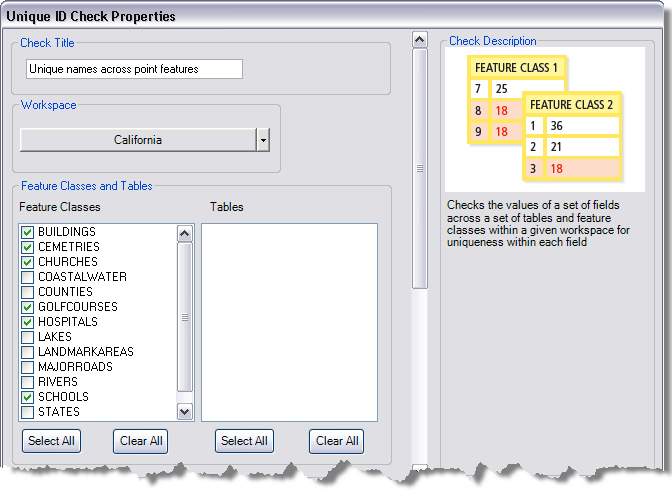
- If necessary, type a unique name for the check in the Check Title text box.
- Click the Workspace drop-down arrow and choose the workspace you want to use with this check.
The Feature Classes and Tables lists are automatically populated with the names of the feature classes and tables in the workspace.
- Check the check boxes next to the names of the feature classes for which you want to validate IDs.
- Check the check boxes next to the names of the tables you want to validate with the check.
Common fields appear in the Unique ID Fields list. These are the common fields between the feature classes and tables you have chosen.
- Check the check boxes next to the names of fields you want to check for duplicate values.
- If necessary, type descriptive text for the check results in the Notes text box in the Reviewer Remarks area.
- If necessary, click the Severity drop-down arrow and choose a value that indicates the priority of the check's results in the Reviewer Remarks area.
The severity indicates the importance of the check result. The values range from 1 to 5, with 1 being the highest priority and 5 being the lowest.
- Cliquez sur OK.
- Click the Run Data Check button
 on the Data Reviewer toolbar.
on the Data Reviewer toolbar.
The Features to Validate dialog box appears with the Full Database option chosen.
- Click OK.
The check is run on the specified tables and feature classes. When the check finishes, a check results dialog box appears.
- Do one of the following:
- If you want to browse the results in the Browse Features window, choose the Browse Results option.
- If you have started a Reviewer session and want to record the results in the Reviewer table, choose the Write to Reviewer Table option.
- Cliquez sur OK.