Disponible avec une licence Production Mapping.
The Structured Query Language (SQL) statement must be modified to change the symbols selected for a rule, or the Visual Basic Scripting Edition (VBScript) expression must be changed to accommodate new conditions within the SQL statement.
If you choose multiple rules in the rules table, you see only the properties that are common to all the rules appearing in the Properties pane, although you can edit any of them.
- Start ArcMap.
- On the main menu, click Customize > Toolbars > Production Symbology.
The Production Symbology toolbar appears.
- Click the Visual Specifications button
 on the Production Symbology toolbar.
on the Production Symbology toolbar.
The Visual Specifications dialog box appears.
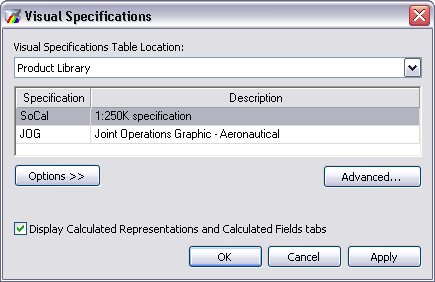
- Click Advanced.
The Visual Specifications Advanced View dialog box appears, displaying rules saved in the selected specifications.
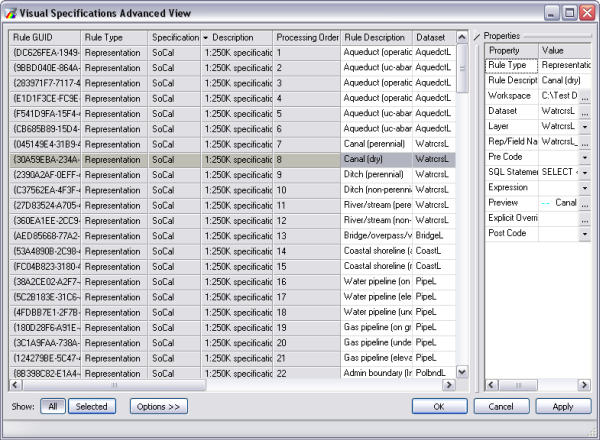
- To edit the SQL statement, click the SQL Statement drop-down arrow in the Properties pane and click Edit SQL statement.
- Edit the SQL statement.
- To edit the VBScript expression, click the Expression drop-down arrow in the Properties pane and click Edit Expression.
- Edit the VBScript expression.
- Cliquez sur OK.