Disponible avec une licence Production Mapping.
The Set Consistent DEMs Symbology tool allows you to set the digital elevation model (DEM) so the DTEDs in your map appear to have the same heights.
- Start ArcMap.
- Load the DEM files you want to use to create contours in ArcMap.
- On the main menu, click Customize > Toolbars > Production Contouring.
- Click the Set Consistent DEMs Symbology button
 on the Production Contouring toolbar.
on the Production Contouring toolbar.
The Set Consistent DEM Symbology dialog box appears.
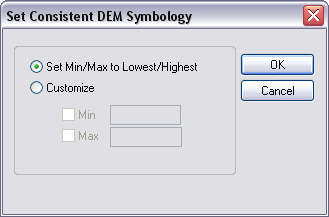
- Choose the minimum/maximum height option you want to use for your raster layers.
- Set Min/Max to Lowest/Highest—The lowest and highest values of the DEM layer are automatically found, and the visual representation is set accordingly so the layers' heights are all the same.
- Customize—You define the minimum and maximum values for the layer.
- If you chose Customize in the previous step, do one or both of the following:
To define the minimum value
Check the Min check box and type a value in the Min text box for the minimum height values for the layer.
To define the maximum value
Check the Max check box and type a value in the Max text box for the maximum height of the layer.
- Click OK.