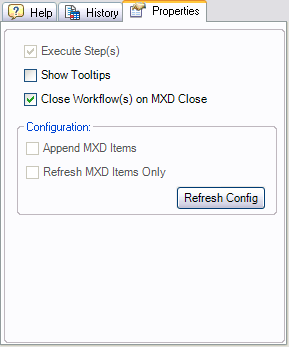The Task Manager toolbar for users
The Task Manager toolbar in ArcMap is the gateway to the Task Assistant window. The image below shows the Task Manager toolbar configured for the Task Assistant installation.
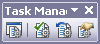
| Button | Name | Function |
|---|---|---|
| Task Assistant | Toggles the visibility of the Task Assistant window |
| Validate Workflow | Validates the task assistant workflow settings against the current map document and configuration information |
| Reset Workflow | Unchecks all selected check boxes and resets results of the Validate Workflow command |
 | Workflow Properties | Displays the properties for the current workflow displayed in the Task Assistant window. |
The Task Assistant window
The Task Assistant window displays the overall task assistant workflow and any associated subtasks needed to execute a GIS task. When a step is selected, a GIS task is executed based on the properties set by the task assistant workflow designer.
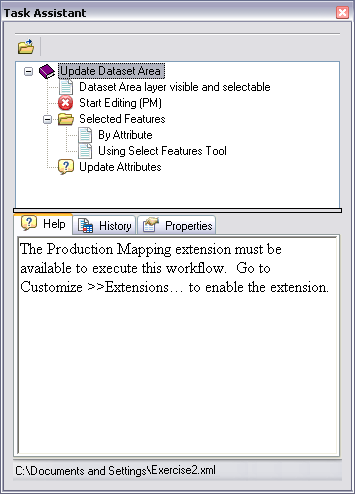
Tools on the Task Assistant window
The Task Assistant toolbar includes tools to open task assistant workflows.
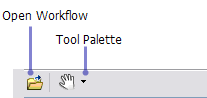
In addition, during the execution phase of steps that enable tools, a tool palette is also available on the Task Assistant window toolbar if that step contains ArcGIS tools or commands. Tools that require interaction can be grouped together in a single step so the tool palette can show the tools or commands needed whenever a step requires the use of more than one.
In map navigation, for example, ArcMap provides a number of different tools: Zoom In, Zoom Out, and Pan. The icon for the first tool or command in the list displays along with a drop-down arrow. Clicking the drop-down arrow displays the other tools or commands in the list for selection.
The Task Assistant context menu for users
The Task Assistant window context menu is accessed by right-clicking the Task Assistant window and allows you to
- Open and close workflows.
- Access recent task assistant workflows.
- Show step check boxes.
- Associate task assistant workflows with saved map documents.
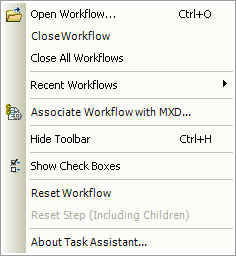
The tabs on the Task Assistant window
The Task Assistant window tabs allow you to view step help, track the history of workflow execution, and set application specific properties.
The Help tab
The Help tab displays the step description, if one was created by the designer during the task assistant workflow design process. Descriptions are optional but are often useful for those accessing the task assistant workflows.
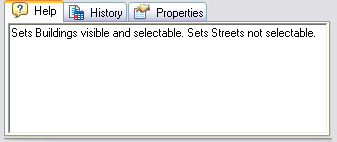
The History tab
The History tab displays a log of the steps or tasks that have been completed and by which user. You can also clear the history information, load older history information, save the current history information, and edit notes.
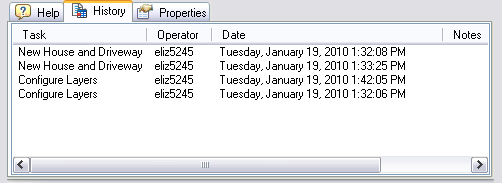
The Properties tab
Task Assistant Manager has properties that allow you to set preferences for working with a workflow. You can choose whether or not steps should be executed when clicked, whether ToolTips are displayed when the mouse pointer is hovered over a step, and whether all workflows are going to close when you close an MXD.
The Properties tab allows you to set application-specific properties as well as refresh the configuration file.