Dans Tracking Analyst, la règle de purge permet de spécifier la quantité de données à supprimer de la mémoire pour un service de suivi en temps réel, ainsi que la fréquence. Une règle de purge est définie individuellement pour chaque service de suivi. En règle générale, deux règles de purge sont disponibles : Purger les enregistrements les plus anciens et Purger tous les enregistrements sauf les plus récents.
- In ArcCatalog or the Catalog window in ArcMap, expand the Tracking Connections folder in the Catalog tree.
- Find the name of the Tracking Server connection that contains the tracking service you want to set the purge rules for. Expand the connection to display the list of tracking services available.
- Right-click the name of the tracking service you want to change the settings for and click Properties.
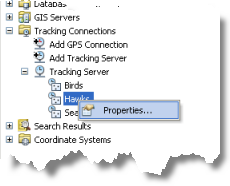
The Tracking Service Properties dialog box opens, and the General tab is active by default.

- Check or uncheck the Auto Purge check box to set whether purging is done at all for the tracking service.
Under most circumstances, it is advised that auto purging should be enabled.
- Click the Threshold text box and type the maximum number of records that must be stored in memory before purging takes place.
- Click the Purge Rule drop-down arrow and choose the appropriate purge rule from the list.
The purge rule determines which messages are deleted when the threshold is met. The two choices are Purge Oldest Records and Purge All Except Latest.
- If you choose the Purge Oldest Records rule, click in the Percent to Purge text box and type the percentage of records to purge when the threshold is met.
If you choose the Purge All Except Latest rule, the Percent to Purge field is unavailable because it does not apply. The Purge All Except Latest rule always purges all records except the latest record for each track.
- Click OK to close the Tracking Service Properties dialog box and apply the changes.
The purge rules you set for your tracking service are now in effect for this tracking service.