Conditions préalables :
Before executing this procedure, you must have a tracking layer in your map document, and the tracking layer must have an appropriate track ID defined. If the tracking layer does not have an appropriate track ID defined, you will not get the expected results from following this procedure. You can set or change the track ID for a tracking layer on the Time tab of the Layer Properties dialog box.
Symbolizing the most current event for each track in your tracking layer is a useful tool for visualization. It allows you to call attention to the most current position in each track by using a different symbol than the rest of the events in the track. It is also possible to symbolize only the most current event from each track (without showing any previous events), but you must follow a different procedure in addition to this.
Learn how to symbolize only the most current events from each track.
- Double-click the tracking layer in the Contents window to open the Layer Properties dialog box. Click the Symbology tab.
- Click Most Current Events on the Show panel, and make sure that the check box next to Events is checked.
To set the base symbol for all events in the tracking layer, click Events rather than Most Current Events and follow the same steps below.
- On the Drawn As panel, click Single symbol. This option displays the same symbol for all the most current events in the tracking layer.
Other options on the Drawn As panel are more advanced. For example, the Unique values option allows you to symbolize most current events differently based on an attribute. Symbolizing by unique values of the track ID, you could create a unique symbol for the most current event from each track in the tracking layer.
- Click the large button on the Symbol panel to change the symbol for the most current event from each track. This opens the Symbol Selector dialog box.
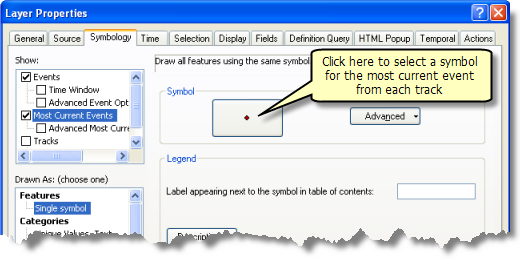
- Set the properties of your symbol on the Symbol Selector dialog box. Different options exist depending on whether your tracking layer contains point, line, or polygon data. Click OK to close the Symbol Selector dialog box.
The symbol you selected now appears on the large button on the Symbol panel of the Symbology tab.
- Click OK to save your changes and close the Layer Properties dialog box.
Notice that the Contents window shows the symbol you have chosen for most current events in your tracking layer.
As you play back your data, you will notice that the most current events for each track are shown with the symbol you have chosen. All other events (if they are displayed) are displayed using the base symbol for the tracking layer.