Résumé
Checks out a file from a Product Library.
Une bibliothèque de produits stockent les informations et les données requises pour la production de données cartographiques et numériques dans une géodatabase. ArcGIS Defense Mapping, ArcGIS Production Mapping, ArcGIS Maritime, ArcGIS Bathymetry et ArcGIS Aviation stockent les règles métier, les documents et les informations spatiales dans une bibliothèque de produits.
You must check out a file to edit it.
Utilisation
Check out locks a file. A file can only be checked out by one person.
L'espace de travail de la bibliothèque de produits doit être une géodatabase.
Le chemin d'accès au fichier de la bibliothèque de produits permet d'accéder au nœud de l'arborescence de la bibliothèque de produits en question. Un chemin d'accès à la bibliothèque de produit est une chaîne délimitée par deux symboles deux points, (::) dans ce format : Nom de la solution::Nom de la classe de produit::Nom de la série::Nom du produit::Nom de l'instance::Nom AOI::Nom de fichier.
Pour identifier un chemin d'accès à la bibliothèque de produits, accédez à un élément dans la fenêtre Bibliothèque de produits, cliquez avec le bouton droit et sélectionnez Copier en tant que chemin. Le chemin d'accès à la bibliothèque de produits est placé dans le Presse-papiers. Vous pouvez le coller dans n'importe quel paramètre nécessitant un chemin d'accès à la bibliothèque de produits.
Check out creates a local copy of the file in the location indicated by Checkout path. Checkout path must be a folder.
This tool returns a path as a string to the checked out file. If you are going to check out a file or personal geodatabase (an instance database) by executing tools in ModelBuilder, use the Check Out File As File tool instead of this tool. Check Out File As File returns a file while this tool returns a string.
If you use this tool in ModelBuilder, insert the Calculate Value tool to convert the returned string to another data type. For example, given a model that checks out an instance database, executes Upgrade Production Database, then checks the instance database back into a product library, you need to connect Check Out File to Calculate Value through a precondition. Calculate Value can convert the string returned by Check Out File to a workspace. The model would look similar to the following image:
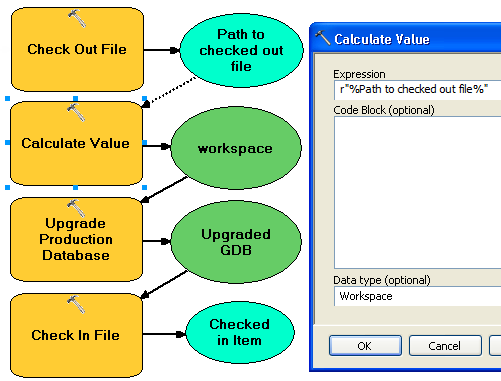
Syntaxe
arcpy.production.PLCheckoutFile(product_library_workspace, product_library_itempath, checkout_location, {overwrite_flag}, {product_library_ownername})| Paramètre | Explication | Type de données |
product_library_workspace | Chemin d'accès à l'espace de travail de la bibliothèque de produits. | Workspace |
product_library_itempath | Le chemin d'accès à la bibliothèque de produits de l'élément. Cela est exprimé ainsi Nom de la solution::Nom de la classe de produit::Nom de la série::Nom du produit::Nom de l'instance::Nom AOI::Nom de fichier. | String |
checkout_location | The folder that will contain the checked out file. | Folder |
overwrite_flag (Facultatif) | Indicates whether the checkout process overwrites a local copy of the file if it exists.
| Boolean |
product_library_ownername (Facultatif) | Nom du propriétaire de la structure de la bibliothèque de produits. Définissez ce paramètre si le compte utilisateur spécifié dans product_library_workspace n’est pas le propriétaire de la structure. Ceci s'applique uniquement aux bibliothèques de produits stockées dans les géodatabases d'entreprise. | String |
Exemple de code
PLCheckoutFile example (stand-alone script)
The following stand-alone script demonstrates how to check out a file from a Product Library.
# Name: CheckOutFile_Example.py
# Description: Checks out a file from a Product Library
# Requirements: Production Mapping extension
# import arcpy and checkout a Production Mapping license
import arcpy
arcpy.CheckOutExtension("foundation")
#Set local variables
product_library_workspace = "C:\\Data\\ProductLibrary.gdb"
product_library_itempath = "Products::Topographic Maps::QA_QC_carto_checklist.rtf"
checkout_location = "C:\\Data"
overwrite_flag = "OVERWRITE"
# create a production database
arcpy.PLCheckoutFile_production(product_library_workspace, product_library_itempath, checkout_location, overwrite_flag)
print "Script completed successfully."
# Check in the extension
arcpy.CheckInExtension("foundation")
PLCheckoutFile example 2 (Python window)
The following Python window script checks out a database .mdf and attaches it to an instance of SQLExpress.
import arcpy, os
# variables for PLCheckOutFile params
productLibrary="c:\\data\\ProductLibrary.gdb"
plPath="Products::Topographic Maps::QA_QC_carto.mdf"
checkOutFolder="c:\\data"
# variable for AttachDatabase tool
sqlExpress="YOUR_SERVER_NAME\\SQLEXPRESS"
# exec PLCheckOutFile
result=arcpy.PLCheckoutFile_production(productLibrary, plPath, checkOutFolder)
# result[0] contains the path to the checked out file
mdf=result[0]
if os.path.exists(mdf):
print mdf
# use mdf in Attach Database
result=arcpy.AttachDatabase_production(sqlExpress,mdf)
# print out the database name
print result[0]
print "Script completed successfully"
Environnements
Informations de licence
- Basic: Non
- Standard: Requiert Production Mapping
- Advanced: Requiert Production Mapping