Data Reviewer のライセンスで利用可能。
During the Positional Accuracy Assessment tool (PAAT) session, you add points to both the evaluation and reference layers to determine the positional accuracy of the features in the evaluation layer. When a point is added, the visibility of the evaluation and reference layers is toggled so features from one do not obstruct your view of the other. For example, if you are using a roads layer and an administrative area layer, you would only see the roads layer when you digitize the first point and only the administrative area layer when you digitize the second point.
Once points are digitized on both layers, the map appears with red and green markers to represent the digitized points. The first point that is digitized in the evaluation layer also has a blue number next to it to indicate the number of the point.
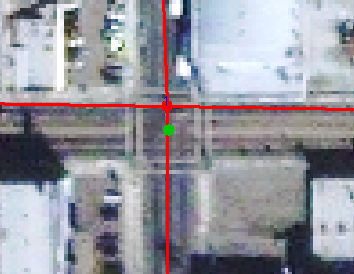
If you are using a layer with point features as the evaluation layer, the first point is automatically snapped to the nearest point feature. The second point automatically snaps to the nearest feature if it is a layer with line or point features. If you are using polygons or raster data, the point is digitized where you click in the map.
- Start a PAAT session.
- Click the Digitize Points button
 on the Positional Accuracy Assessment toolbar.
on the Positional Accuracy Assessment toolbar.
The mouse cursor becomes a crosshair, and only the evaluation layer is visible. This puts you in point-picking mode, until you click the button again to get out of it.
- Select a point in the evaluation layer.
The evaluation layer disappears, and only the reference layer is visible.
- Select a point in the reference layer.
Points appear on the evaluation and reference layers.