Data Reviewer のライセンスで利用可能。
Once the location of a missing feature has been indicated using the Flag Missing Feature tool, you can view a bitmap of the location by clicking the Show Record Bitmap button on the Reviewer Table window. This provides a snapshot of the location where the missing feature belongs.
- Start ArcMap.
- If necessary, load data in the map.
- On the main menu, click Customize > Toolbars > Data Reviewer.
-
Click the Reviewer Table button
 on the Data Reviewer toolbar.
on the Data Reviewer toolbar.
- Click the Show Record Bitmap button
 on the Reviewer Table window.
on the Reviewer Table window.
- Double-click a location record in the Reviewer table.
Records that are for locations have a value of Location in the CATEGORY field of the Reviewer table.
The Reviewer Image Viewer window appears. The viewer dynamically updates to show the bitmap that corresponds to the current Reviewer table record.
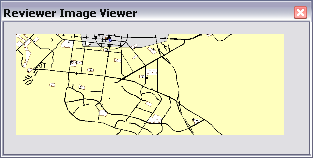
- Click the Close button
 when you are finished viewing the bitmap.
when you are finished viewing the bitmap.