If you want to change the layer of a rule, you can only choose a layer from the layers that are currently loaded in your map or chart.
If you choose multiple rules in the rules table, you see only the properties that are common to all the rules appearing in the Properties pane, although you can edit any of them.
- Start ArcMap.
- On the main menu, click Customize > Toolbars > Production Symbology.
The Production Symbology toolbar appears.
- Click the Visual Specifications button
 on the Production Symbology toolbar.
on the Production Symbology toolbar.
The Visual Specifications dialog box appears.
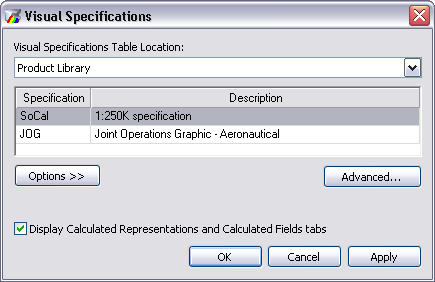
- Click Advanced.
The Visual Specifications Advanced View dialog box appears displaying rules saved in the selected specifications.
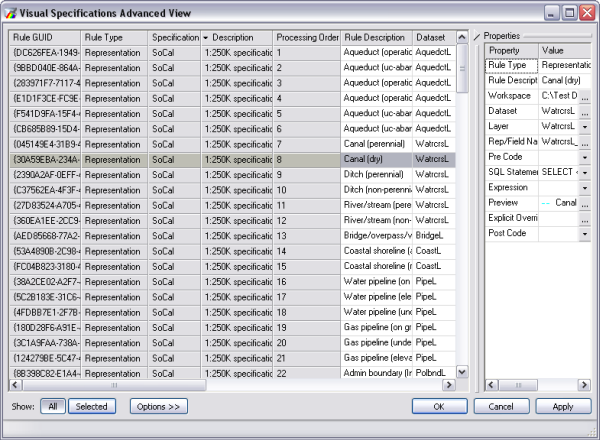
- Click the rule you want to edit in the rules table.
- Click the Layer drop-down arrow in the Properties pane and choose the layer to use with the rule.
- [OK] をクリックします。