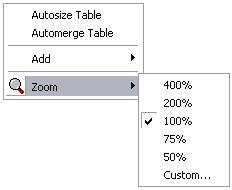The zoom utilities in the Table Design dialog box allow you to magnify your view of the graphic table element or zoom out to see more of the element at a reduced size. Changing graphic table element magnification only affects the element in the Table Design dialog box. It does not alter the element in layout view.
- Verify that you are in layout view if necessary.
- Right-click the graphic table element and click Properties.
The Table Properties dialog box appears.
- Click the Table Format tab if necessary.
The Table Format dialog box appears.
- Click Table Design.
A Table Design dialog box appears, depending on the table format.
- Right-click the white space or a cell in the Table Layout area, point to Zoom, then click the magnification level you want to use.