The Views button  launches the View Properties dialog box.
launches the View Properties dialog box.
- Click Views
 on the Production Symbology toolbar.
on the Production Symbology toolbar.
The View Properties dialog box appears.
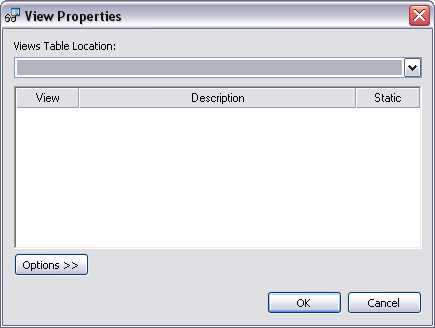
- Click Options > New View.
The New View dialog box appears.
- Click the Views Table Location drop-down arrow and browse to the database location in which you will store the view you are creating.
- Click the Name text box and type a name for your new view.
- Click the Description text box and type a description of the view you are creating.
- Check the Always override current map settings (Static view) check box if you want the default property of the specific view to always override the current map settings.
- Click OK.