To work with the product library, you need to be able to see the tree view. The Product Library tree view is visible on the Product Library window in ArcMap. The window is not visible in ArcMap by default and must be displayed for you to see it and interact with the product library. You can dock the Product Library window in ArcMap as its own window or inside the table of contents.
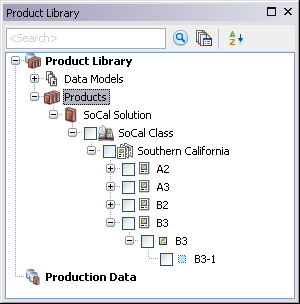
- Start ArcMap.
- On the menu bar, click Customize > Production > Product Library.
The Product Library window appears in ArcMap.