The Views tool on the Production Symbology toolbar allows you to copy, paste, delete, export, and rename views from a single dialog box.
- Start ArcMap.
- On the main menu, click Customize > Toolbars > Production Symbology.
The Production Symbology toolbar appears.
- Click the Views button
 on the Production Symbology toolbar.
on the Production Symbology toolbar.
The View Properties dialog box appears.
- If necessary, click the Views Table Location drop-down list and browse to a geodatabase that contains views.
- Select the view you want to rename.
The row is highlighted.
- Click Options and click Rename View.
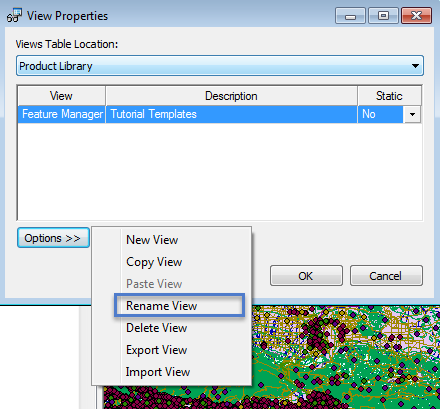
The highlighted view becomes editable.
- Type a new name for the selected view.
- [OK] をクリックします。