[フィーチャの形状変更] ツールを使用すると、選択したフィーチャの上にスケッチを作成することにより、ポリゴンの形状を変更することができます。フィーチャと交差するようにスケッチ ラインを引くと、スケッチとフィーチャの最初の交差箇所から最後の交差箇所までの範囲で、フィーチャの形状がスケッチに合わせて変更されます。
ポリゴンの形状変更では、スケッチの両方の端点がそのポリゴンの内部にある場合、その形状がフィーチャに追加されます。
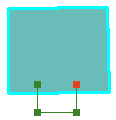
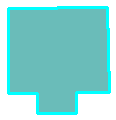
スケッチの両方の端点がポリゴンの外にある場合、フィーチャは切り取られます。
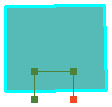
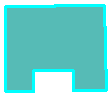
- Click the Edit tool
 on the Editor toolbar.
on the Editor toolbar.
- 形状を変更するフィーチャをクリックします。
- [エディタ] ツールバーの [フィーチャの形状変更] ツール
 をクリックします。
をクリックします。
- フィーチャの形状を変更する方法に応じて、マップをクリックしてラインを作成します。
- To change the shape of the sketch segment, click a construction method type on the Editor toolbar or on the Feature Construction mini toolbar. Segments can be created using a variety of methods—for example, as straight lines, with curves, or traced from the shapes of other features. You can also use keyboard shortcuts or right-click to access a menu of commands to help you place vertices in the sketch.
- Right-click anywhere on the map and click Finish Sketch.
選択しているエッジにスケッチをスナップしたり、交差させたりして、形状変更の開始と終了の位置を指定することができます。エッジの形状を変更するには、スケッチが 2 回以上エッジに交差している(または接している)必要があります。