The Compose Surface tool allows you to manage multiple surface models in the Compose Surface window. Your surface models can have several purposes. For example, you can extract depth values from the model and apply them to a navigational product like a paper chart or ENC or calculate slope across a surface to support pipeline planning. These products require that you are able to trace back to where the source data came from in cases of emergency. Therefore, a surface model is never permanently deleted from the BIS geodatabase in case it is required that a surface model be retrieved for official review.
- Start ArcMap.
- On the main menu, click Customize > Toolbars > Bathymetry.
-
Click the Compose Surface button
 on the Bathymetry toolbar.
on the Bathymetry toolbar.
The Compose Surface window appears.
- Click the Manage Surface Models button
 at the top of the Compose Surface window.
at the top of the Compose Surface window.The Manage Surface Model dialog box appears. A list of your saved surface models, along with basic metadata, is displayed.
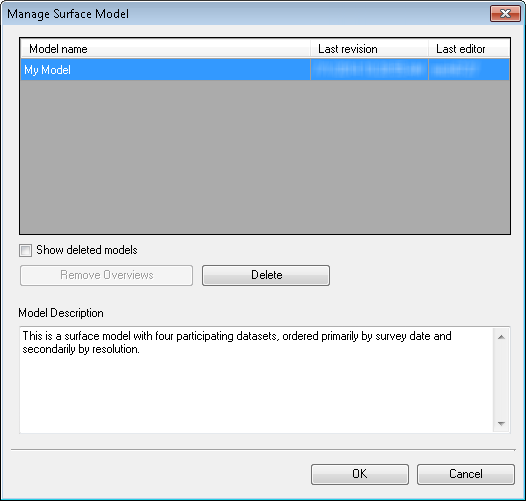
- Choose the model in the list that you want to manage.
- Perform the following to manage the surface model.
To remove overviews from a composite surface within the surface model
Click Remove Overviews.
To remove the surface model from the list of models in the Manage Surface Model dialog box.
Click Delete.
To display all surface models, active and deleted, in the list of models
Check the Show deleted models check box.
- Click OK to save changes.