You can display the areas of interest that are stored in the product library as layers to the active map. For example, you can display the area of interest for a single product or multiple areas of interest for a series.
- Start ArcMap.
- If necessary, open the Product Library window by clicking Customize > Production > Product Library on the main menu.
A tree view of the product library appears.
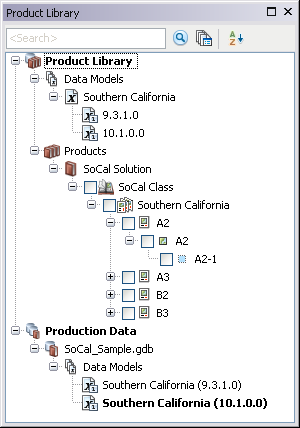
- Navigate to the component you want to display in the map.
- Check the check box next to the component.
The polygon that represents the component appears in the map.